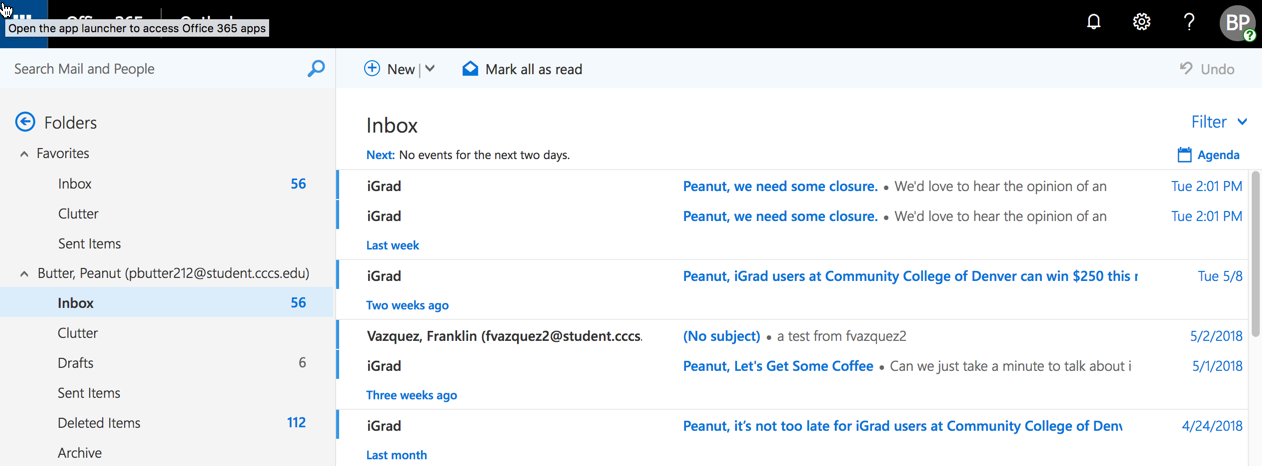Once you have connected your Office365 account to your D2L account (for any given browser), to access your Office 365 email from D2L, click the email icon on the Office365 widget (on the My Home page) or, for a preview of the Inbox, click the downward pointing arrowhead in the gray bar beneath the icons (this will expand the preview window):
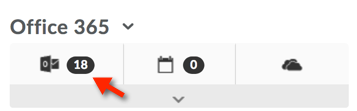
Widget with preview pane expanded: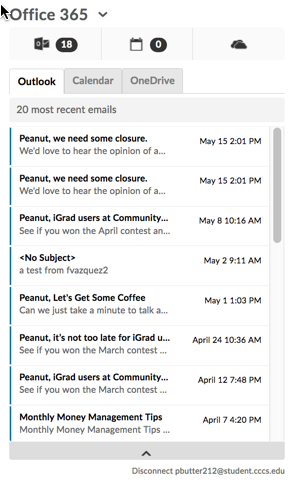
Clicking on the mail icon or an email will open Office365 mail in a new window or tab. Within this screen, you can access several areas:
- There are several default folders:
- Inbox (where email is delivered by default unless routed to a different location by a rule)
- Clutter: The email server keeps track of the email you read and the ones you don't. Once you turn it on, Clutter is automatic. As new email comes in, it takes messages you're most likely to ignore and puts them into the "Clutter" folder.
** we strongly encourage you to review these emails frequently to be sure that important communications from your school are not missed - You can create your own folders by clicking the plus sign that shows when you hover your mouse over any of these folders
- Notifications from Microsoft are shown in the upper right corner ("bell" icon)
- The "gear" icon gives you access to preferences
- The "question mark" icon opens the help panel
For more detailed instructions on how to use Office365, please review the Office365 Self-help Guide