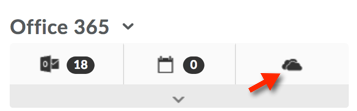| Home »
Categories
» Students » Support » D2L » Office365 |
Office365: OneDrive access from widget |
|
Article Number: 229 | Rating: 5/5 from 2 votes | Last Updated: Fri, May 18, 2018 at 11:05 AM
|
|
Once you have connected your Office365 account to your D2L account (for any given browser), to access your OneDrive cloud storage from D2L, click the cloud icon on the Office365 widget (on the My Home page) or, for a preview of your existing files, click the downward pointing arrowhead in the gray bar beneath the icons (this will expand the preview window):
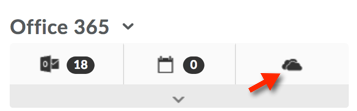
Widget with OneDrive preview pane expanded:

Clicking on the cloud icon or a file name will open OneDrive in a new window or tab.
For more detailed instructions on how to use Office365, please review the Office365 Self-help Guide |
Posted by: Kristin Rivedal - Mon, May 9, 2016 at 11:50 AM. This article has been viewed 3917 times. Filed Under: Office365 |
5 (2)
Article Rating (2 Votes)
Rate this article
|
| |
|
Attachments 
There are no attachments for this article.
| Related Articles 
Office365: Email overview
Viewed 13880 times since Mon, May 9, 2016
Office365: Calendar overview
Viewed 3068 times since Mon, May 9, 2016
Using Power View and Power Pivot
Viewed 1686 times since Mon, May 13, 2019
|
|