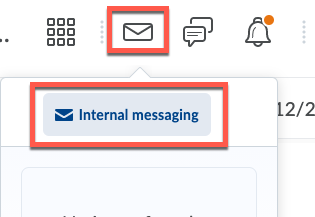Note: Instructors and students are able to forward email out of D2L, but you are not able to email D2L from an outside email account or reply to the forwarded copies; the forwarded copies are “read only”.
- Log into D2L
- Click the Messages icon in the MiniNav bar>Click Internal Messaging>Click Settings
- Scroll to the bottom of the window to the Forwarding Options section>Click Forward incoming messages to an alternate email account checkbox
- In the email address box type your CCCS.edu email account address>Choose the forwarding option-Forward and mark unread in the Inbox folder (recommended)
- Click Save