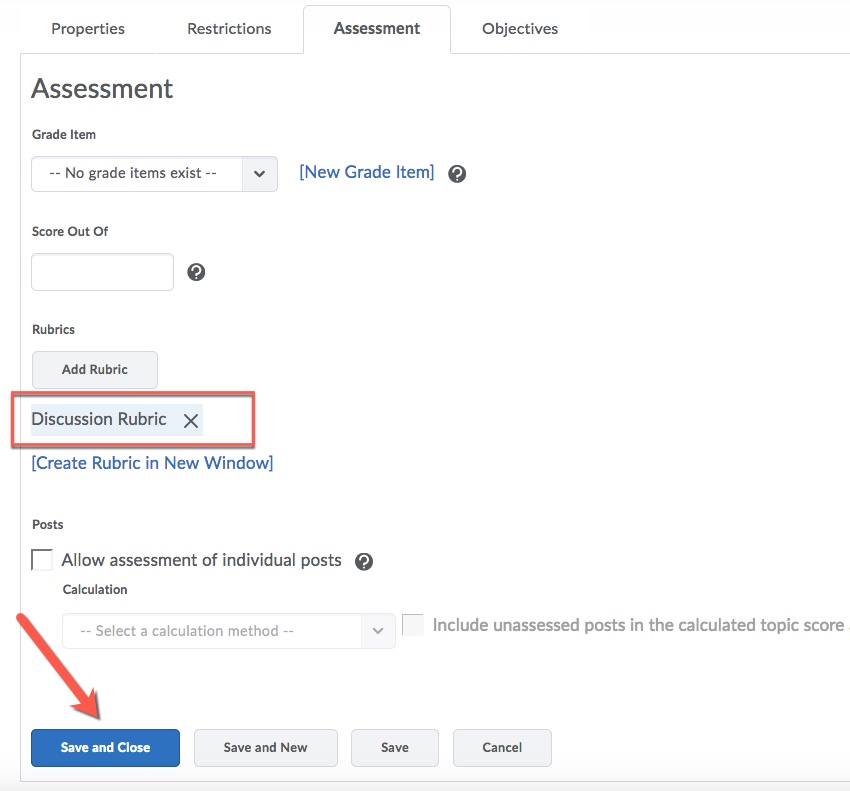Add a Rubric to a Discussion
Note: Rubrics can now be added to the Discussion tool. Due to a new D2L update in Fall 2018, they no longer have to be added to the Discussion Grade Item. If a Rubric is already attached to the Discussions Tool, it cannot be attached to a Grade Item, or vice versa.
Also note: If the Rubric is attached to the Grade Item, you cannot associate the Discussion Topic with the respective Grade Item.
To Add a Rubric to a Discussion
- Click on Discussions in the Course Navigation Bar.

- Scroll to your desired Discussion, click the action triangle next to the title, and click Edit Topic.
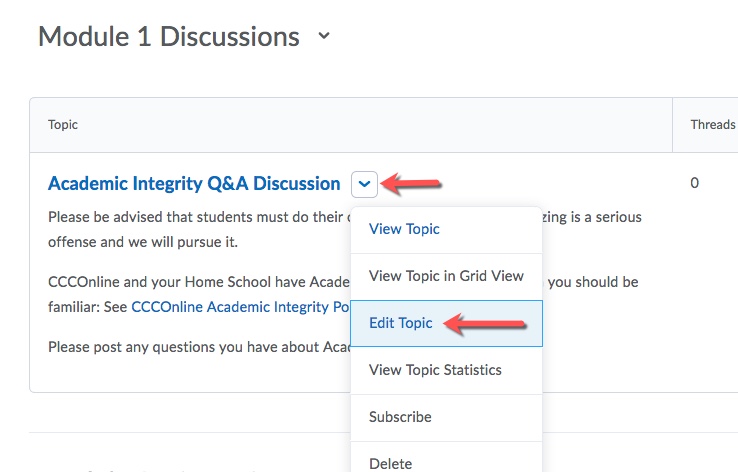
- On the Assessment tab (third tab)>Click the "Add Rubric" button.
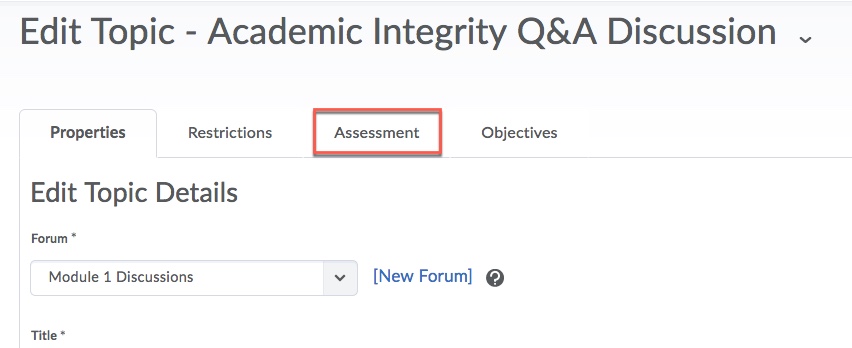
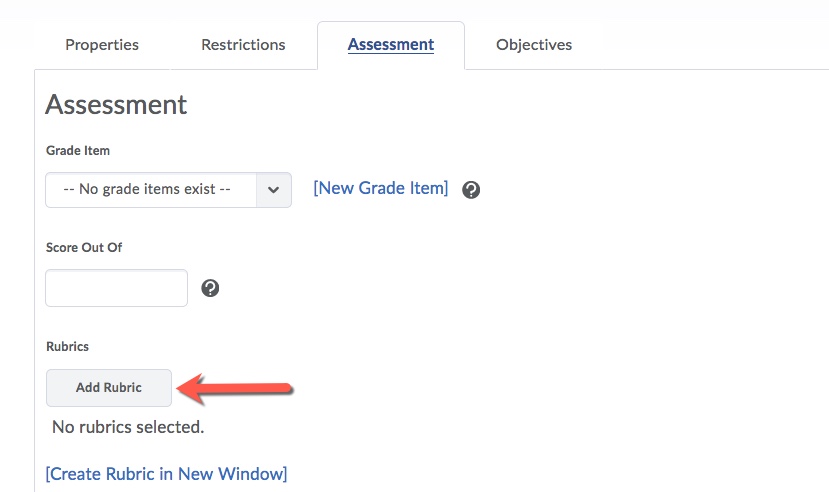
- Choose a rubric from the list> Click Add Selected.
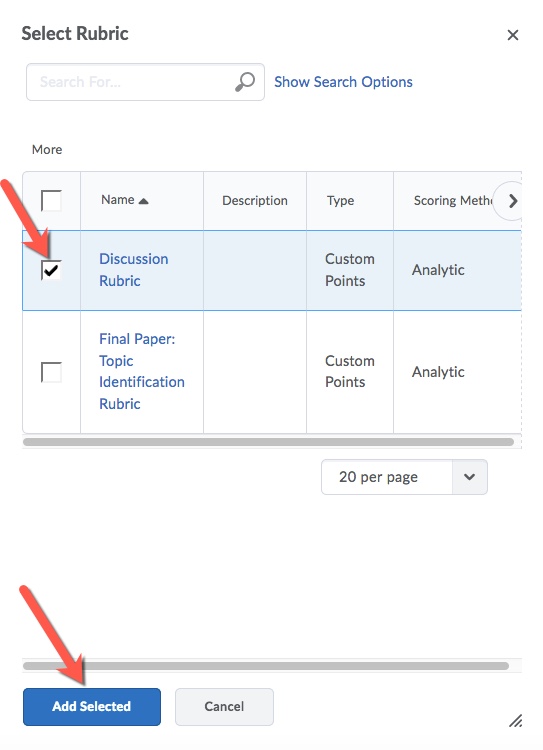
- The rubric you have selected will now be associated with both the Grade Item and Discussion>Click Save and Close at the bottom of the window.