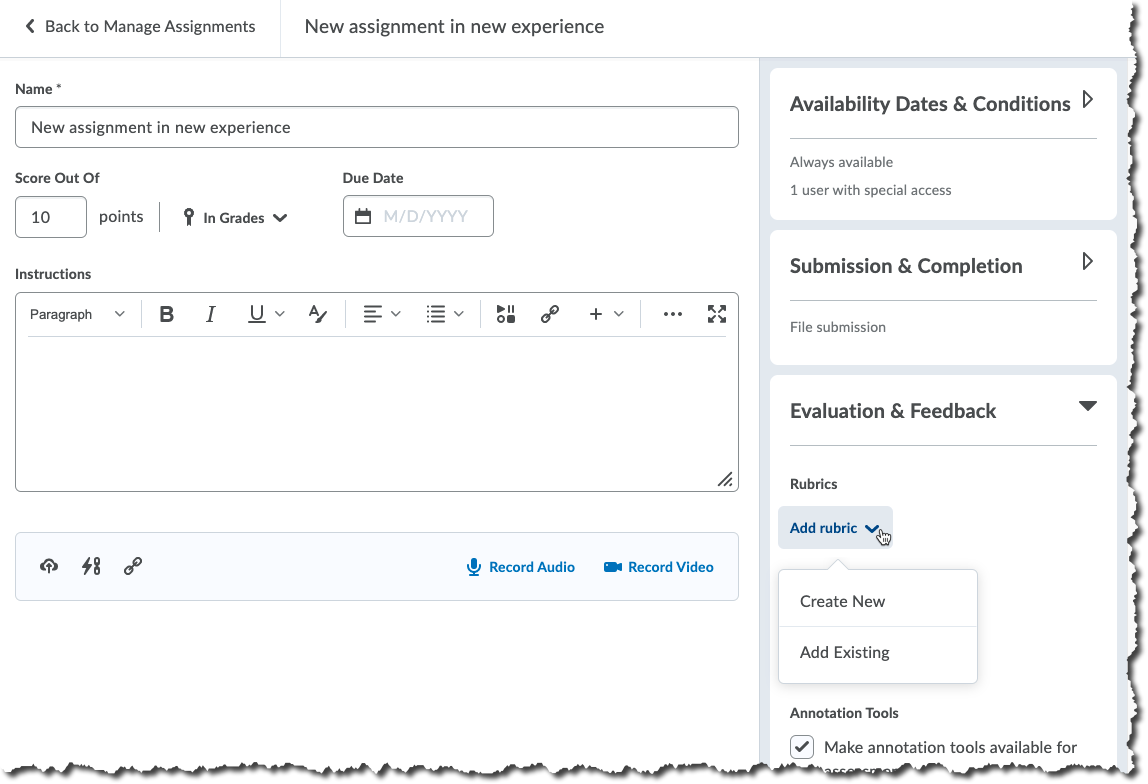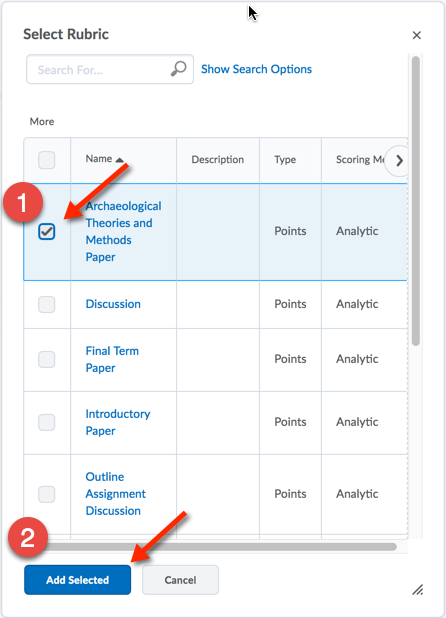| Home »
Categories
» Instructors » Support » D2L » D2L Tools » Rubrics |
Add a Rubric to an Assignment |
|
Article Number: 16 | Rating: Unrated | Last Updated: Wed, Aug 4, 2021 at 4:18 PM
|
|
To Associate the Rubric to an Assignments Folder
- Navigate to the Assignments area
- In the Assignments Folders List>Click on the action triangle next to the Assignments Folder name>Select Edit Assignment
- On the right panel, click on Evaluation & Feedback to open that area
- Click the downward pointing 'action arrow' and choose "add existing" (we strongly recommend creating the rubric before entering this dialog as the rubric process is very detailed and better approached as its own task)
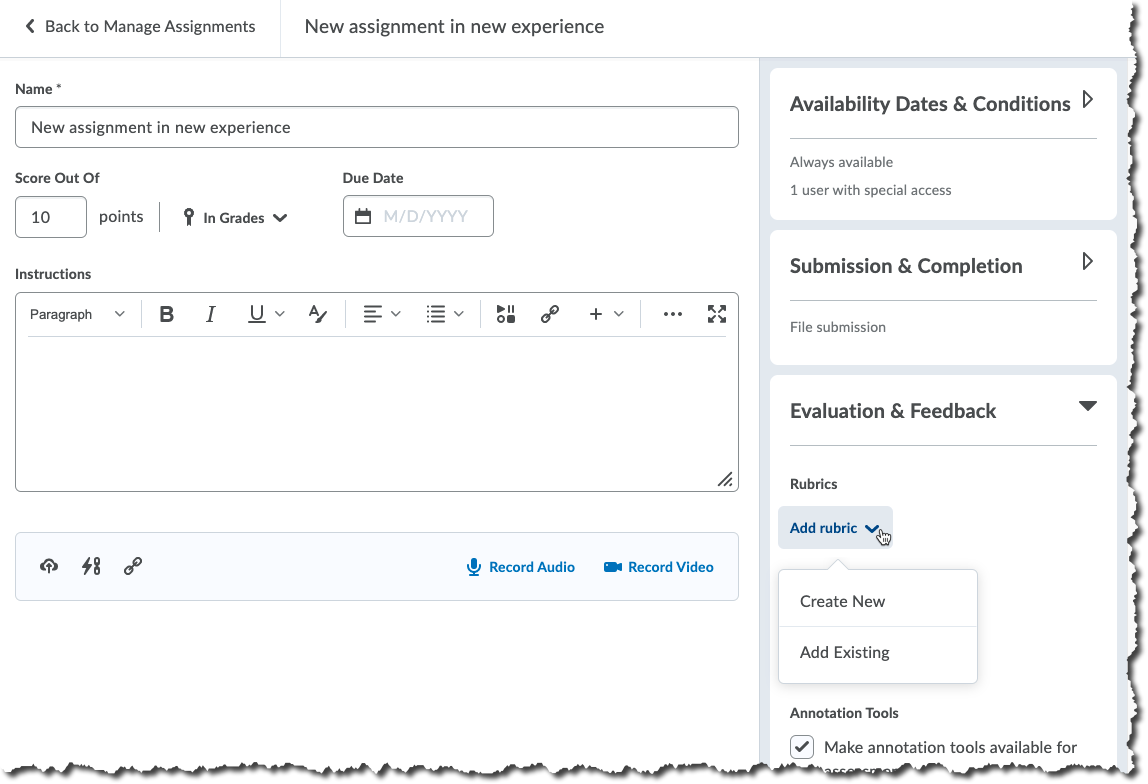
- From the Select Rubric window>Click the checkbox to the left of the Rubric title you wish to add to the Assignment>Click Add Selected
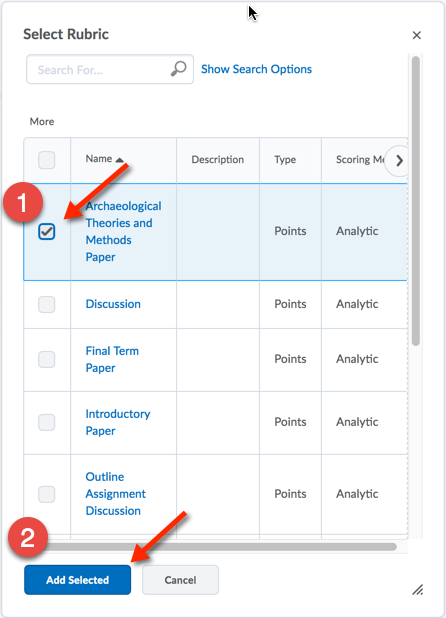
5. Confirm correct rubric is added>Click Save and Close
Note: If you made an error and selected the incorrect Rubric>Click the Red X to remove the rubric>Click Add Rubric to select another
|
Posted by: Amy Sorensen - Mon, Sep 15, 2014 at 1:34 PM. This article has been viewed 1827 times. Filed Under: Rubrics |
0 (0)
Article Rating (No Votes)
Rate this article
|
| |
|
Attachments 
There are no attachments for this article.
| Related Articles 
Add a Rubric to a Discussion
Viewed 2868 times since Mon, Sep 15, 2014
|
|