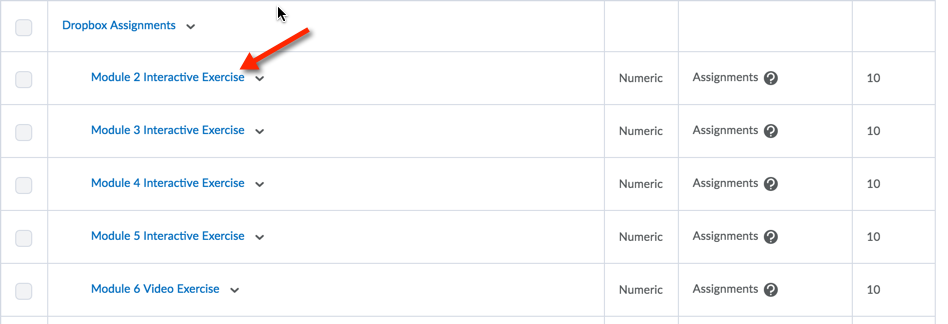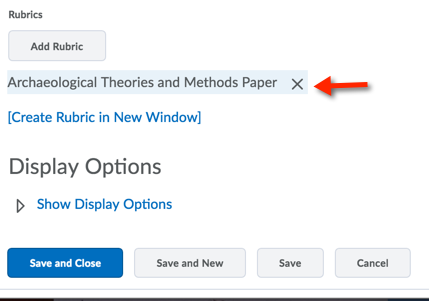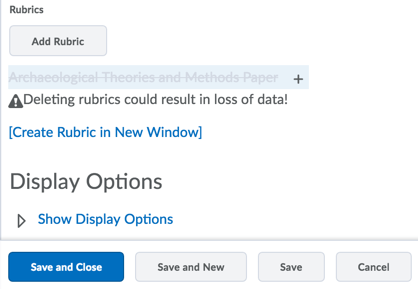| Home »
Categories »
Multiple Categories |
Remove Rubric Associations from a Grade Item-Assignments folder |
|
Article Number: 73 | Rating: 1/5 from 1 votes | Last Updated: Mon, Jun 11, 2018 at 7:52 AM
|
|
If your course has rubrics attached to an Assignments grade item, it is best to use the Rubric from the Assignments Tool. Use the following instructions to remove rubric associations from the grade item.
[Note: Discussion rubrics need to be attached to the grade item and discussions assessed from the grade item for students to see the completed rubric; don't remove rubrics associated to discussion grade items]
- Enter the Grades tool
- From Manage grades locate the Assignments grade item>Click the Assignments grade item title
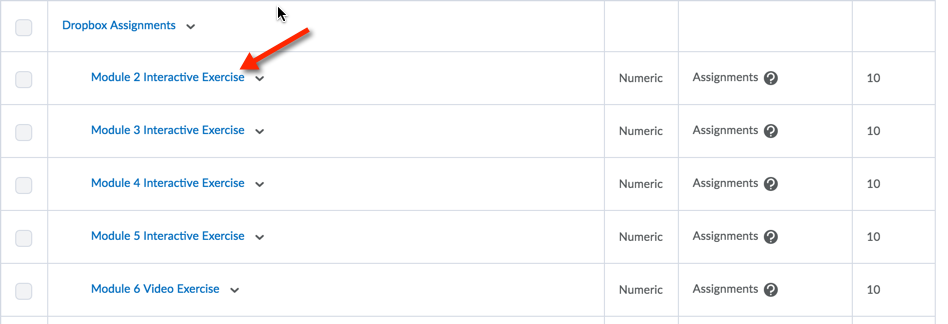
- From the Edit Item window scroll down to the Rubrics section>Click the red 'X' next to the associated Rubric
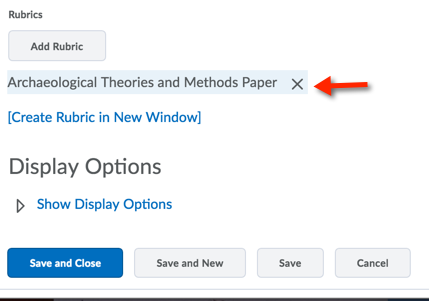
Note: If you have entered data in the associated Rubric for the Assignment, the feedback will be removed for all student submissions
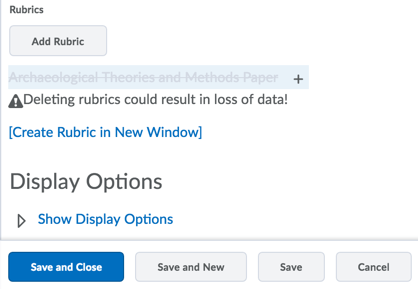
- Click Save and Close
|
|
1 (1)
Article Rating (1 Votes)
Rate this article
|
| |
|
Attachments 
There are no attachments for this article.
| Related Articles 
Introduction to Grading
Viewed 2070 times since Wed, May 13, 2015
Release Final Calculated Grade to Students
Viewed 5007 times since Tue, Sep 16, 2014
Associate an Assignment with a Grade Item
Viewed 2435 times since Fri, Feb 27, 2015
Running the Grades Setup Wizard
Viewed 2026 times since Mon, May 18, 2015
Add a Rubric to a Discussion
Viewed 2868 times since Mon, Sep 15, 2014
Grading Quizzes
Viewed 1817 times since Wed, May 13, 2015
Grading Assignment Folder Submissions
Viewed 2034 times since Wed, May 13, 2015
|
|