Complete the following steps to grade Assignments folder Submissions using an attached D2L Rubric.
- Go to the Assignments tool>Click the Submissions Folder title to review the Folder Submissions
- From the Submission List>Click the Evaluate link to the right of the student's name and submission info In the Evaluation pane on the right, you may do either of the following:
- Grade with sliders:
- Click the Rubric Icon to complete the rubric and assess the student's submission by dragging the sliders on the rubric within the right pane
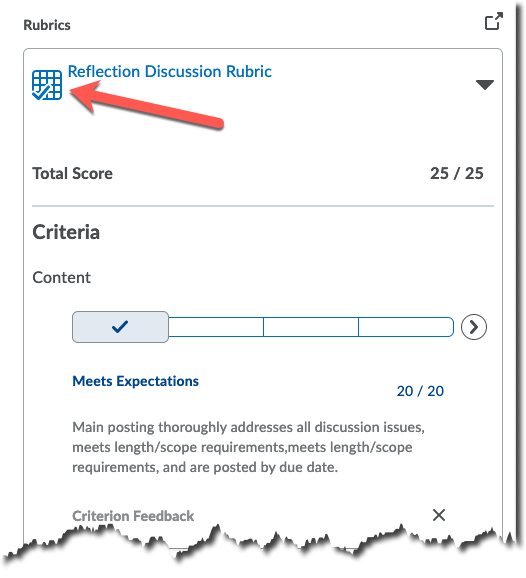
- Click the Rubric Icon to complete the rubric and assess the student's submission by dragging the sliders on the rubric within the right pane
- Grade in a pop out window
- Click on the "pop out" icon
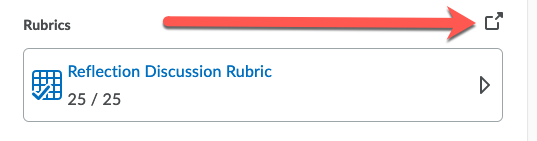
- In the new floating Assess Rubric window>Click the appropriate radio button criteria options to score the submission

- Click the Close button
- In the Evaluation pane, verify the score has transferred correctly from the rubric to the Score box>Input additional comments in the Feedback box>Click Publish to record the feedback and score the the Grades tool [Clicking Save Draft will allow you to come back Publish the student's score and feedback at a later date]
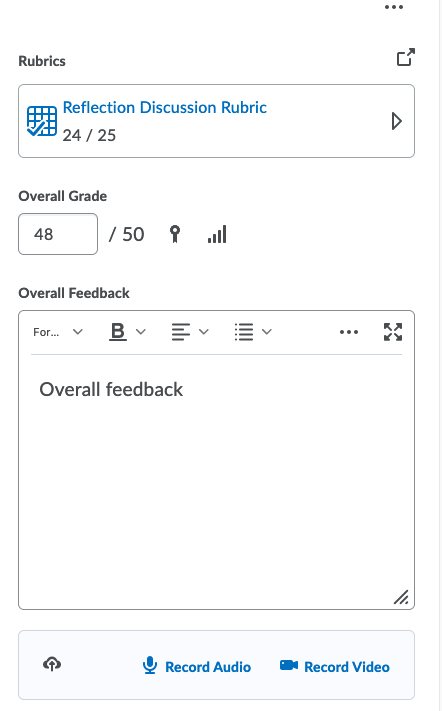
Students may review the completed rubric from the Assignment Folder Submission View or the Grades area.










