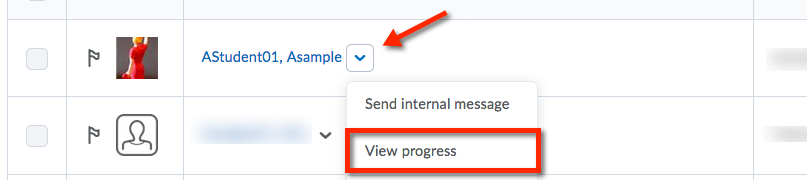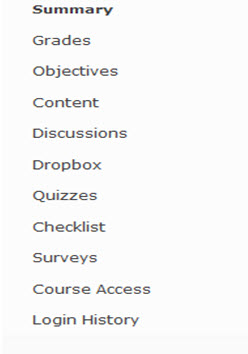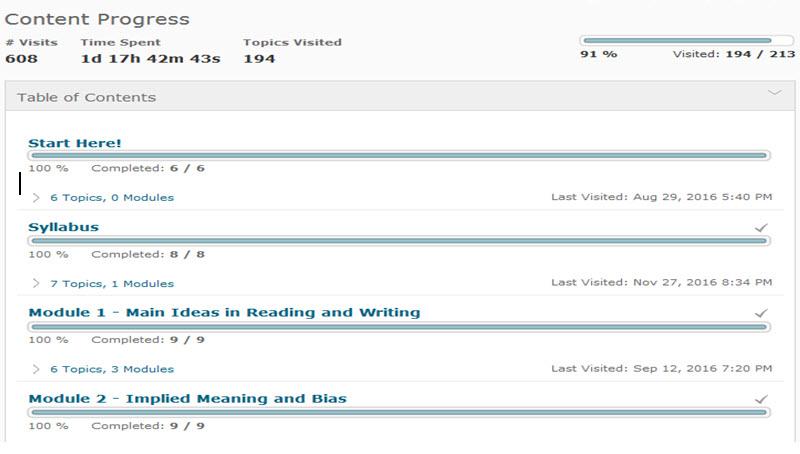| Home »
Categories
» Instructors » Support » D2L » D2L Tools » Classlist |
Viewing a Student’s Progress using Class Progress in D2L |
|
Article Number: 274 | Rating: 3/5 from 1 votes | Last Updated: Fri, May 4, 2018 at 10:46 AM
|
|
The Class Progress tool allows for an instructor to view a student’s course progress. This tool can be accessed by clicking on the View Progress icon within the Classlist or Enter Grades section of a course. Refer to the images below to learn how to view a student’s course progress.
Step 1
Log into your desired course and click on Classlist.

Step 2
Click on the drop-down menu to the right of the desired student and select View Progress.
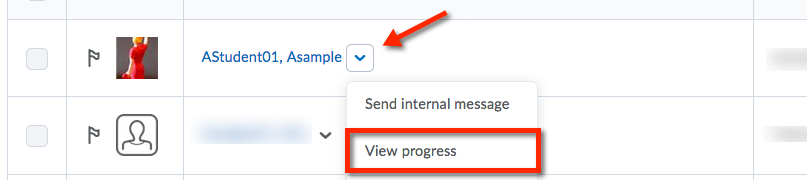
Step 3
Switch the different tool data by first clicking the desired item in the left side menu>Click Summary, Grades, Objectives, Content, Discussions, Dropbox, Quizzes, Checklist, Surveys, Course Access or Login History.
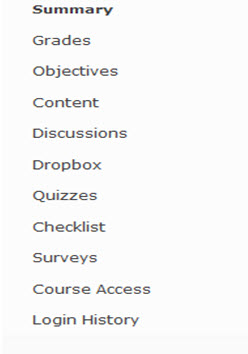
Step 4
Each tool selected will show a summary and details of selected tool. The screenshot below shows this view for the Content tool.
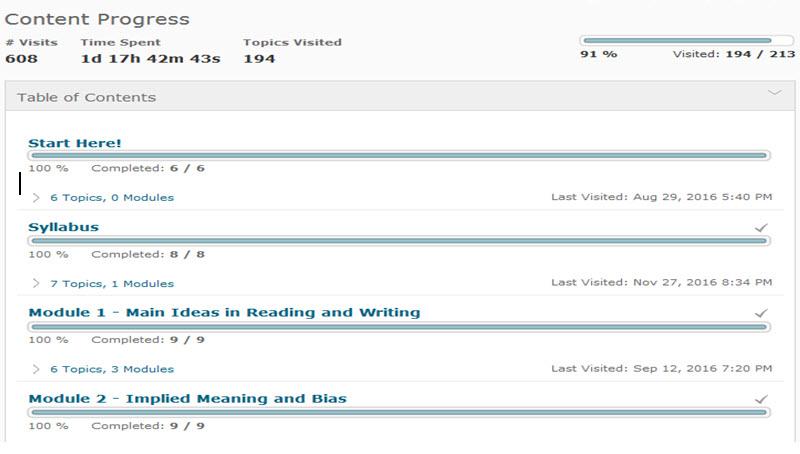
|
Posted by: Amy Sorensen - Wed, Jan 4, 2017 at 9:54 AM. This article has been viewed 3388 times. Filed Under: Classlist |
3 (1)
Article Rating (1 Votes)
Rate this article
|
| |
|
Attachments 
There are no attachments for this article.
| Related Articles 
Student’s Last Access Date
Viewed 4350 times since Mon, Sep 15, 2014
Impersonate Demo Student
Viewed 3118 times since Mon, Sep 15, 2014
Classlist Tool Overview
Viewed 1805 times since Thu, Apr 9, 2015
New D2L Accommodations Feature
Viewed 2466 times since Tue, May 11, 2021
View Withdrawn Student List
Viewed 4280 times since Mon, Sep 15, 2014
|
|