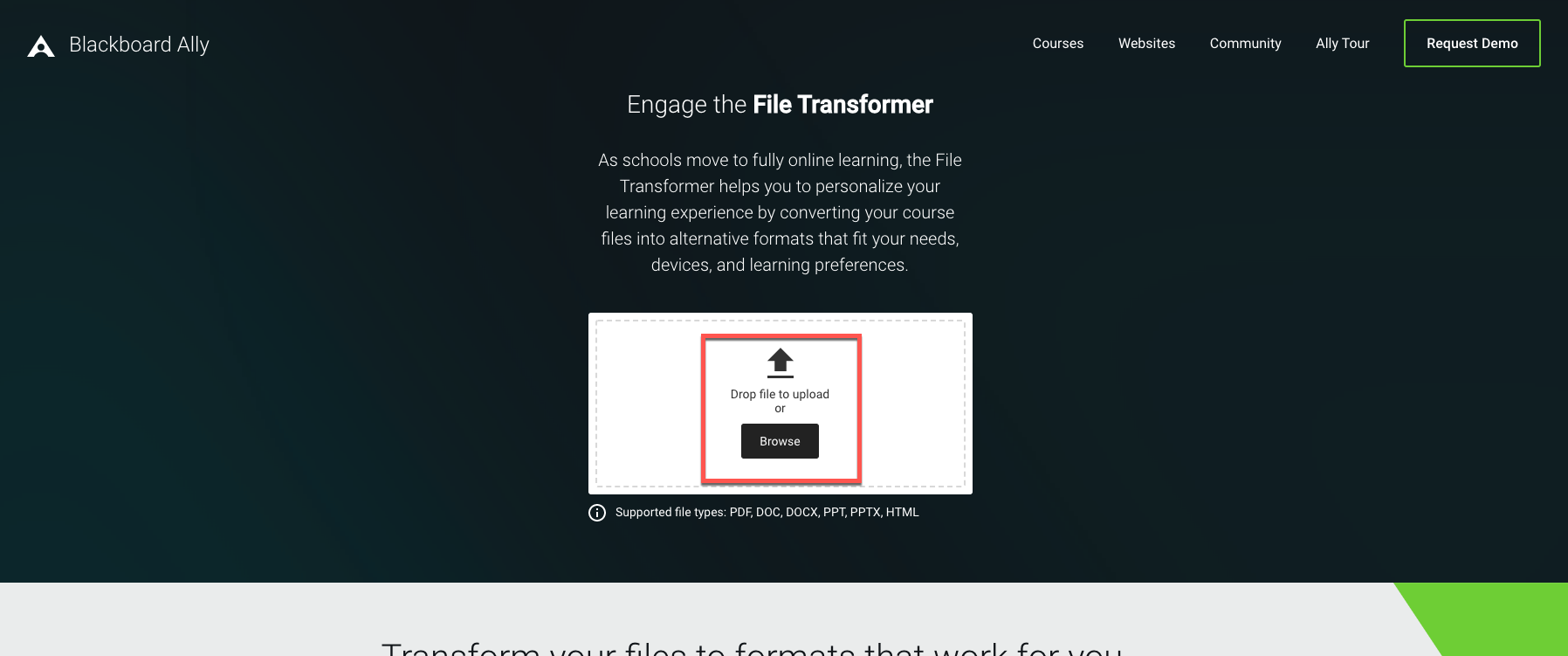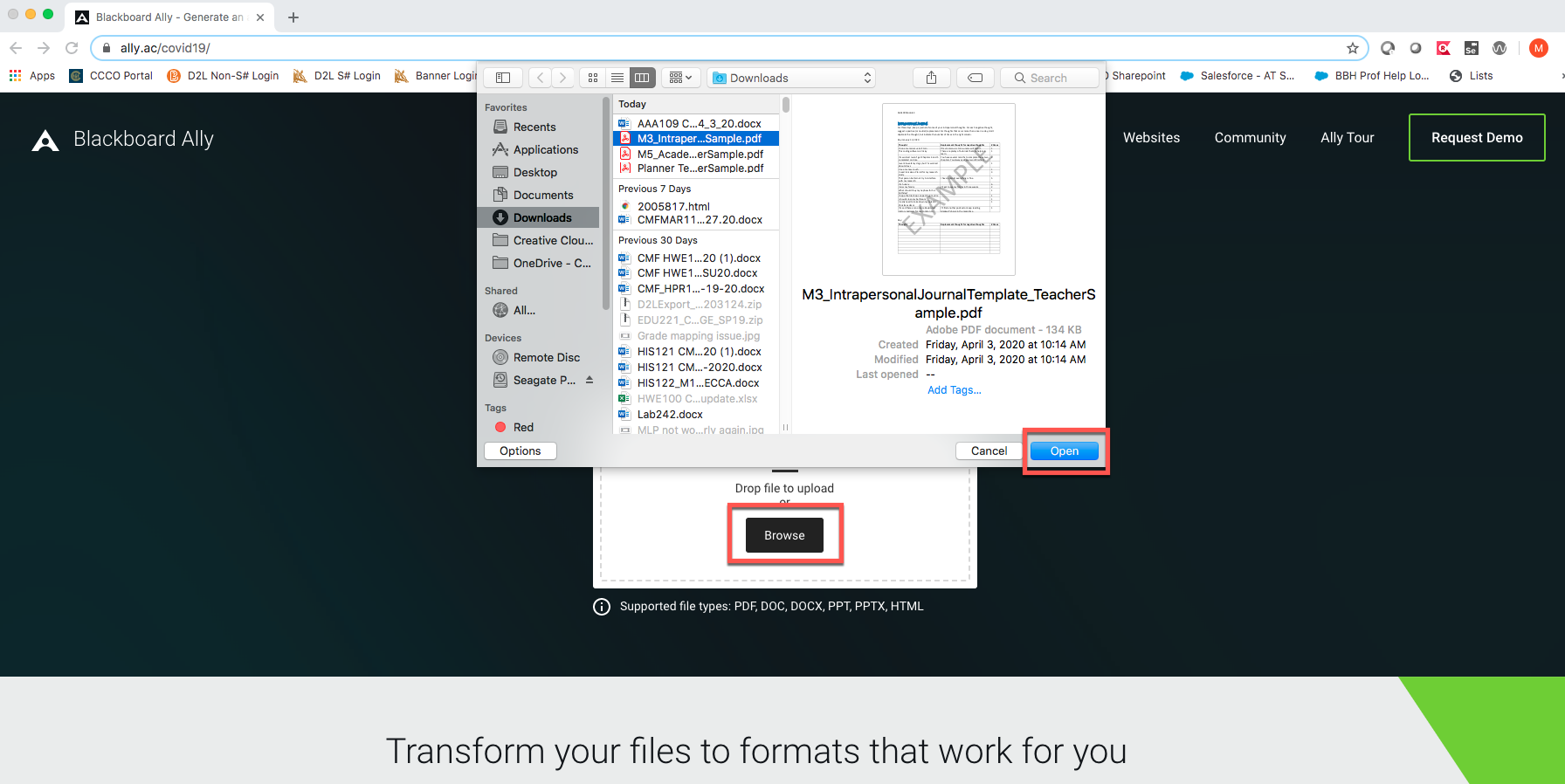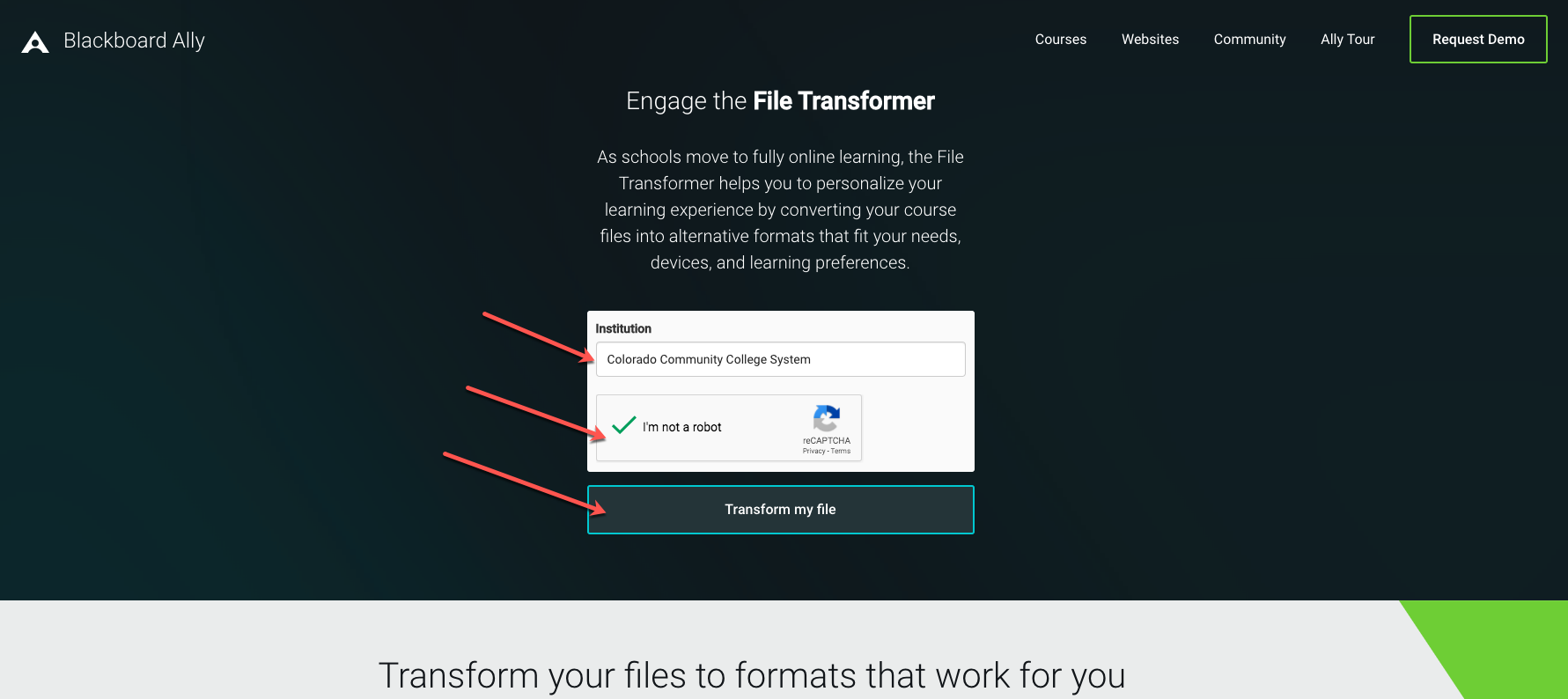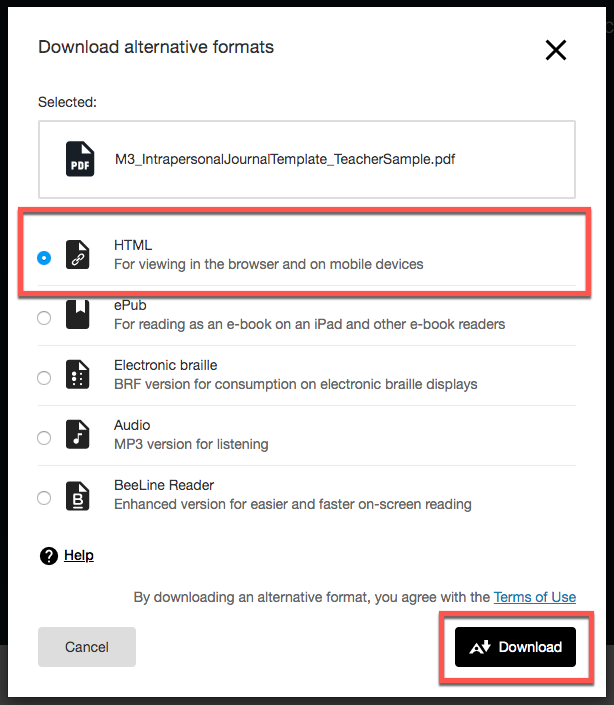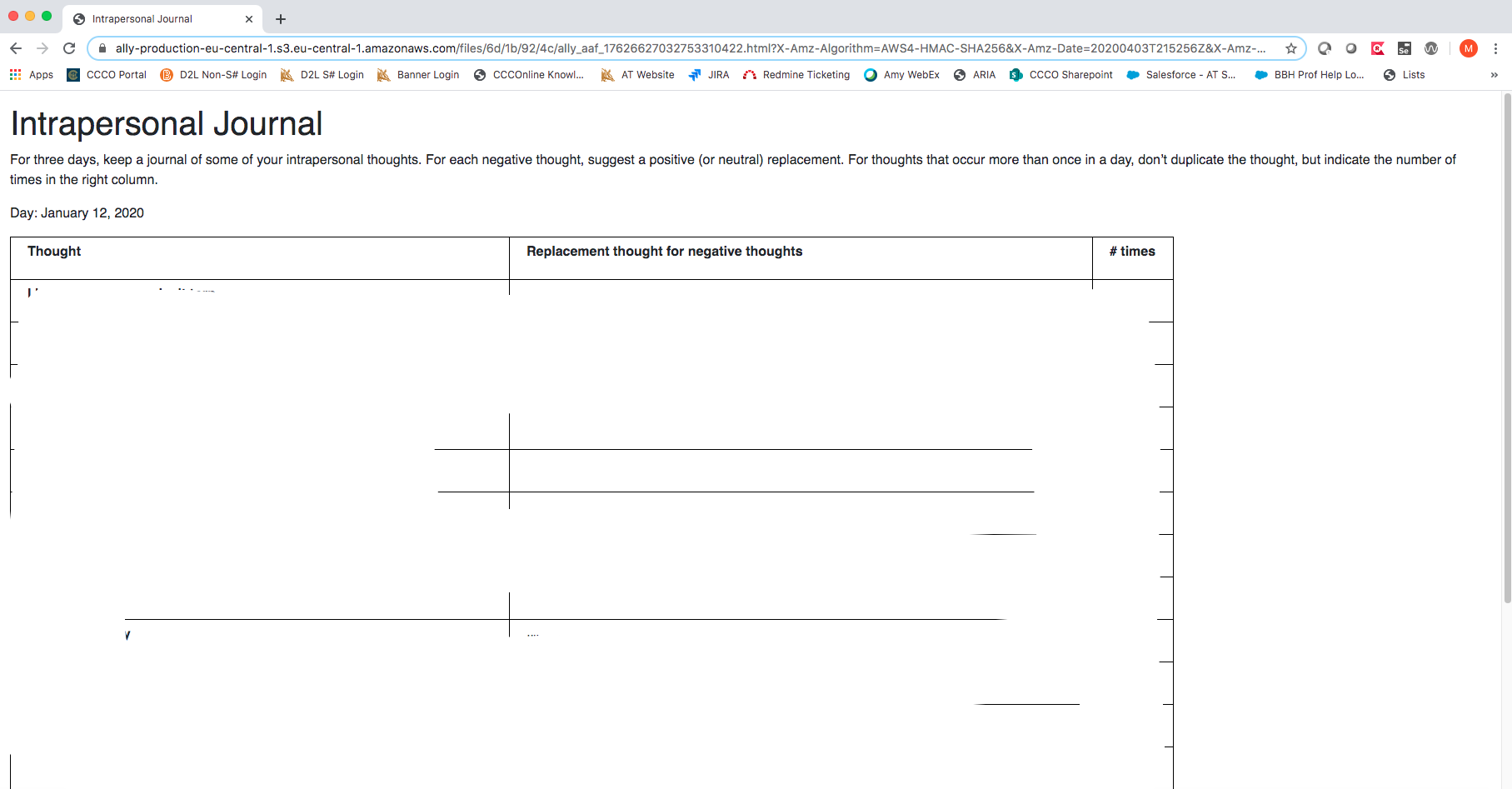| Home »
Categories »
Multiple Categories |
Using Blackboard Ally to Convert Files to Accessible Format |
|
Article Number: 465 | Rating: 5/5 from 1 votes | Last Updated: Sun, Apr 5, 2020 at 6:07 PM
|
|
Using Blackboard Ally to Convert Files to Accessible Format
- Access the Blackboard Ally File Transformer. The accessible file formats they offer are: OCRed PDF, Tagged PDF, Audio, HTML, Electronic braille, ePub, and Beeline Reader.
- On the main page, drag or upload a file to convert to a different, accessible format. Note: Supported file formats to upload are: PDF, DOC, DOCX, PPT, PPTX, and HTML.
- In this example, we will Browse for a file. Choose the desired file, and click Open.
- Type in your Institution, in this case "Colorado Community College System," and check the "I'm not a robot" CAPTCHA. Click Transform my file.
- Choose which alternative file format you would like to convert to. Select the file type and click Download.
- After your file has downloaded, open it to see it in the new format. In this case I converted a PDF to an HTML file.
|
|
5 (1)
Article Rating (1 Votes)
Rate this article
|
| |
|
Attachments 
There are no attachments for this article.
| Related Articles 
D2L document viewer settings
Viewed 8497 times since Mon, Feb 4, 2019
Making Announcements More Accessible
Viewed 2235 times since Fri, Sep 2, 2016
Resources for Creating Accessible Content
Viewed 4088 times since Thu, Aug 27, 2015
|
|