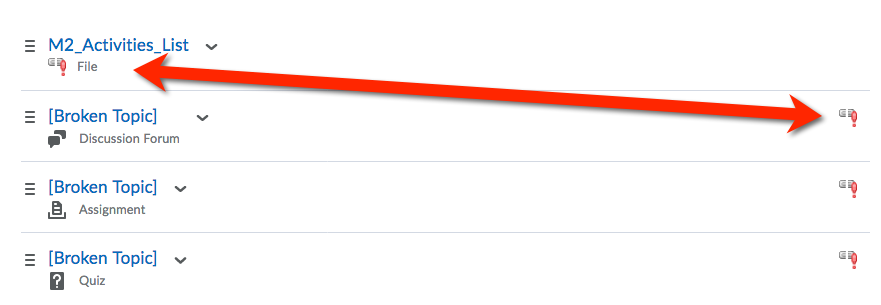| Home »
Categories
» Instructors » Support » D2L » D2L Tools » Content |
Fix a Broken Content Topic |
|
Article Number: 29 | Rating: Unrated | Last Updated: Fri, May 4, 2018 at 1:01 PM
|
|
Edit a Broken Link to an Item in Content?
Click here to view a video tutorial on how to fix broken content links. [video will open in new window]
- Click the Content link on the course navigation menu
- In the left nav click the module that has the broken item
- Click the filename of the broken link> From the Add a Activity window Click the missing item to fix the broken link
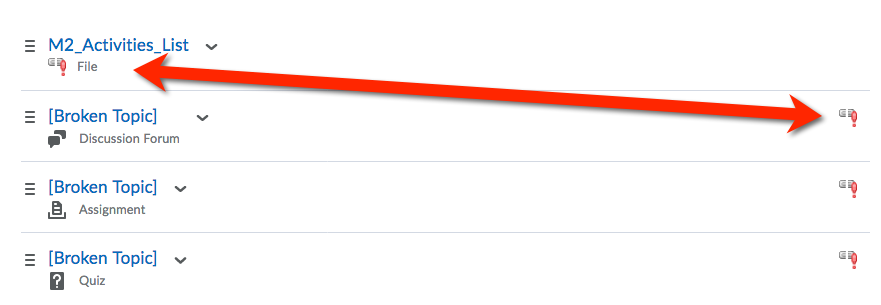
|
Posted by: Sean Renner - Tue, Sep 16, 2014 at 10:39 AM. This article has been viewed 6829 times. Filed Under: Content |
0 (0)
Article Rating (No Votes)
Rate this article
|
| |
|
Attachments 
There are no attachments for this article.
| Related Articles 
Update Instructor Information HTML page
Viewed 8628 times since Tue, Sep 16, 2014
How to Remove Broken Content Links
Viewed 1931 times since Mon, Mar 16, 2020
Edit Content/HTML page [Course Schedule]
Viewed 4346 times since Tue, Sep 16, 2014
The Completion Tracking Tool
Viewed 1902 times since Tue, May 5, 2015
Set a Content item to Draft or Published
Viewed 3401 times since Tue, Sep 16, 2014
Create a QuickLink to a Tool in Content
Viewed 2561 times since Tue, Sep 16, 2014
Display secure web connection
Viewed 23438 times since Thu, Oct 2, 2014
How to Remove Modules from Content
Viewed 2082 times since Mon, Mar 16, 2020
|
|