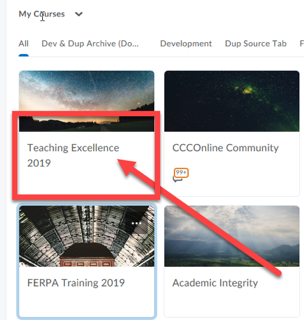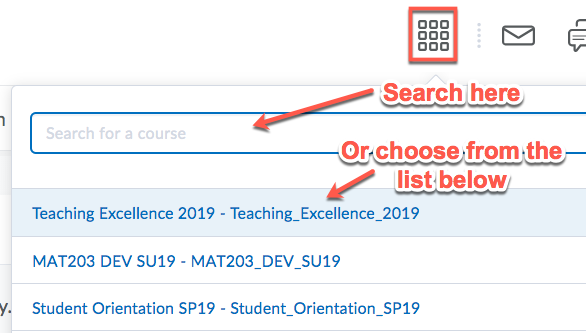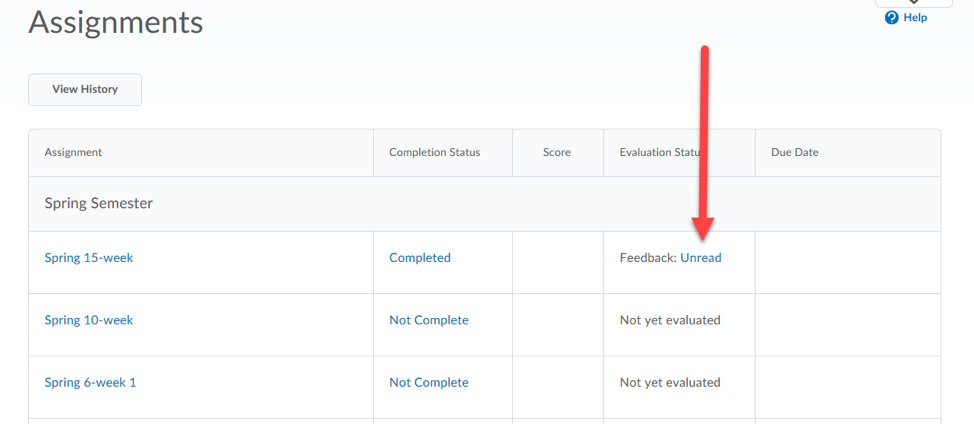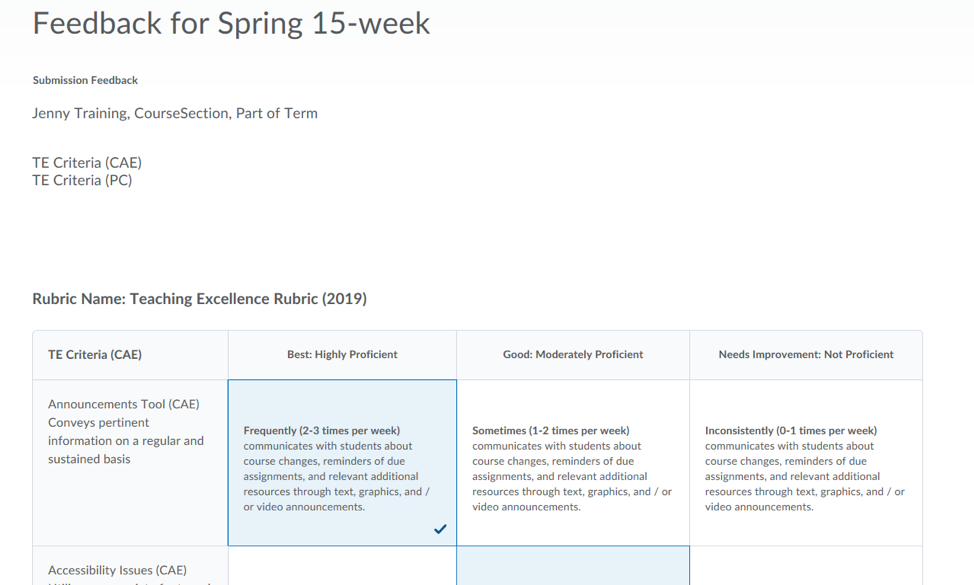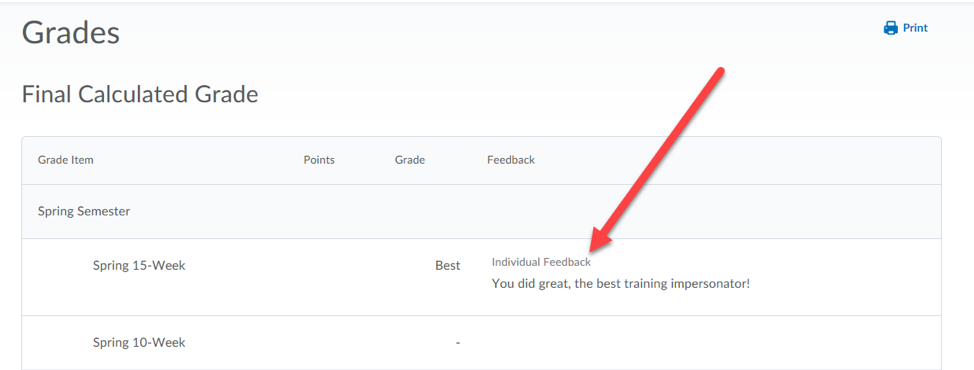| Home »
Categories
» Instructors » Support » D2L » General Information |
How to Check Teaching Excellence Feedback |
|
Article Number: 419 | Rating: 5/5 from 2 votes | Last Updated: Tue, Jul 14, 2020 at 9:18 AM
|
|
How to Check Teaching Excellence Feedback
- Log into D2L with your regular instructor account.
- In either the My Courses widget or the waffle, find and select your Teaching Excellence course. (Example shown is from 2019. Please search for the course from the current calendar year.)
- On the main navigation bar, select the Assignments tool
- Look for your current term. Then under the Evaluation Status column, click on "Unread" (this will be one of two sections for your feedback).
- Click on "Unread", and you will see the submission feedback.
- After looking through your feedback, click on the Grades tool on the main navigation bar (this is the other section for feedback).
- Find your current term, and you will see Annual Review feedback from your Program Chair in the Feedback column.
|
|
5 (2)
Article Rating (2 Votes)
Rate this article
|
| |
|
Attachments 
There are no attachments for this article.
| Related Articles 
New D2L Accommodations Feature
Viewed 2495 times since Tue, May 11, 2021
Course Assistance [Instructors Only]
Viewed 2926 times since Fri, Sep 26, 2014
Importing a D2L Course Package
Viewed 2194 times since Mon, Mar 16, 2020
Editing the instructor profile widget
Viewed 1877 times since Tue, Aug 2, 2022
Locate your Archived D2L Courses
Viewed 17675 times since Fri, Aug 26, 2016
Resizing Images
Viewed 7299 times since Tue, Sep 16, 2014
|
|