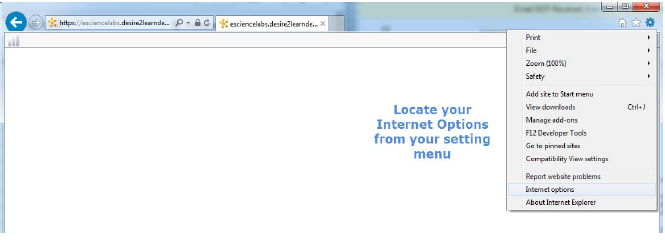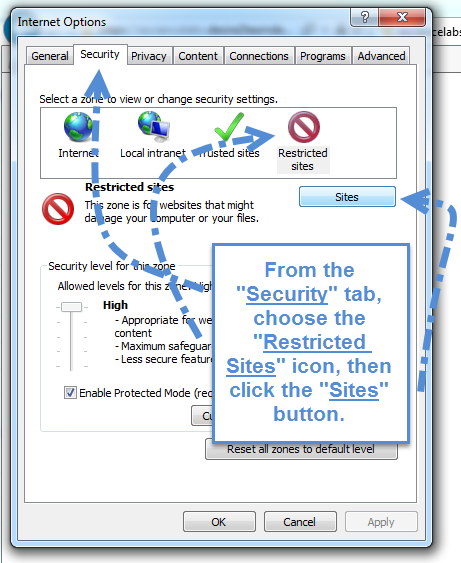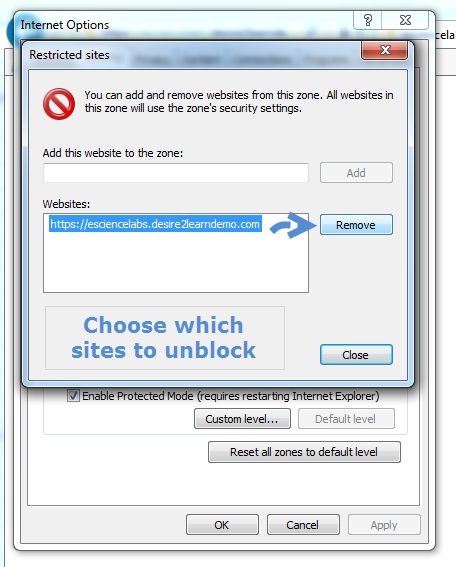| Home »
Categories
» Technical Support » Tech Fixes |
Unblock Content Being Restricted by Internet Explorer |
|
Article Number: 143 | Rating: 2.3/5 from 3 votes | Last Updated: Wed, Mar 29, 2017 at 10:50 AM
|
|
Issue: If you click a link and are not seeing any content, presentations, page remains blank/big white box, it is likely that the content is unsecure meaning is includes http:// at the beginning of the URL address. Your browser's security may not be allowing this content to be viewable in your course.
Resolution:
- Locate the Internet Options category from your setting menu.
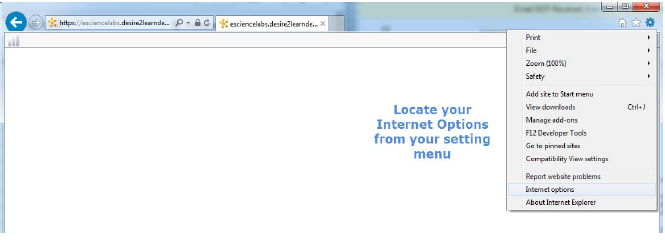
- Choose Restricted Sites icon from the Security tab. Then, click the Sites button.
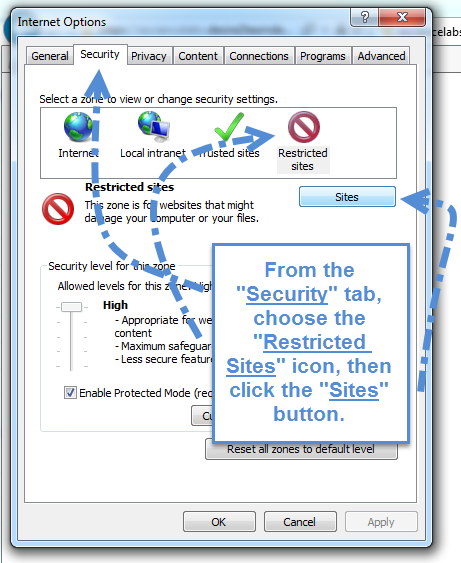
- Choose which sites you want to unblock
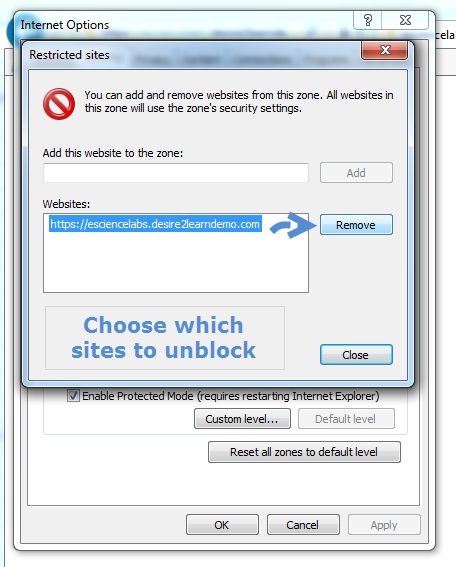
|
Posted by: Amy Sorensen - Fri, Aug 14, 2015 at 1:49 PM. This article has been viewed 14709 times. Filed Under: Tech Fixes |
2.33 (3)
Article Rating (3 Votes)
Rate this article
|
| |
|
Attachments 
There are no attachments for this article.
| Related Articles 
Finding and copying a URL (web address)
Viewed 3834 times since Wed, Oct 27, 2021
Clearing Browser Cache & Temp Files
Viewed 25928 times since Mon, Sep 15, 2014
FireFox, PDF pages will not load in D2L
Viewed 5619 times since Mon, Sep 15, 2014
Unblock Content Being Restricted by FireFox
Viewed 12378 times since Fri, Aug 14, 2015
Steps for clearing your Java Cache
Viewed 3031 times since Mon, Sep 15, 2014
Display secure web connection
Viewed 23438 times since Thu, Oct 2, 2014
|
|