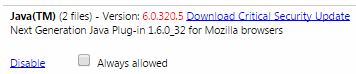| Home »
Categories
» Technical Support » Tech Fixes |
Determine if Java is enabled in your browser |
|
Article Number: 8 | Rating: Unrated | Last Updated: Tue, Apr 26, 2016 at 12:58 PM
|
|
FireFox:
- Click Tools>Choose Add-ons>Click Plug-Ins
- In the list Find Java Plug-In [it may show disabled]
- Click the button to enable Java is shows disabled [accept the security exception if requested-be sure to read the question carefully to accept)
- Reboot your computer
- Launch your browser and check to be sure Java is enabled
Internet Explorer:
- Click Tools>Manage Add-ons
- Locate SunMicrosystems, Inc. Java in the list>Select Java in the list
- If the Status shows Disabled>Click the Enable button
- Reboot your computer
- Launch your browser and check to be sure Java is enabled
Chrome:
- Open Chrome>Type: chrome://plugins/ in the address bar
- Locate Java in the list>Verify that Java is Enabled [The link will show Disabled if Java is Enabled, see screenshot below]
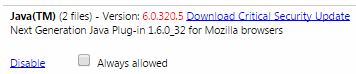
Note: After any setting changes are made to your Web Browser, it is always a good idea to restart your computer.
|
Posted by: Amy Sorensen - Fri, Sep 12, 2014 at 1:47 PM. This article has been viewed 2964 times. Filed Under: Tech Fixes |
0 (0)
Article Rating (No Votes)
Rate this article
|
| |
|
Attachments 
There are no attachments for this article.
| Related Articles 
Steps for clearing your Java Cache
Viewed 3031 times since Mon, Sep 15, 2014
Unblock Content Being Restricted by FireFox
Viewed 12378 times since Fri, Aug 14, 2015
FireFox, PDF pages will not load in D2L
Viewed 5619 times since Mon, Sep 15, 2014
Clearing Browser Cache & Temp Files
Viewed 25928 times since Mon, Sep 15, 2014
Finding and copying a URL (web address)
Viewed 3834 times since Wed, Oct 27, 2021
Display secure web connection
Viewed 23438 times since Thu, Oct 2, 2014
|
|