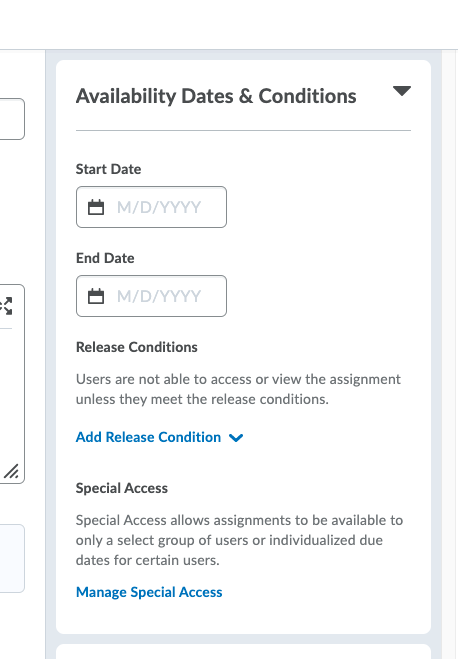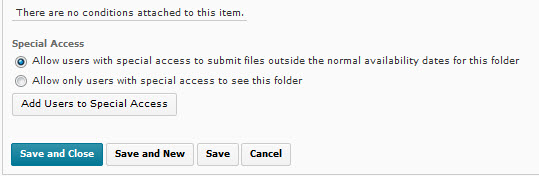| Home »
Categories »
Multiple Categories |
Assignments-Allow Special Access |
|
Article Number: 160 | Rating: 1/5 from 1 votes | Last Updated: Wed, Aug 4, 2021 at 11:43 AM
|
|
- Click the Assignments tool
- From the Submission Folder List section > Click the dropdown arrow next to the Assignment title for which the student needs special access
- Click Edit Folder
- in the right panel, click Availability Dates & Conditions to open that area
- At the bottom of that area, click "Manage Special Access"
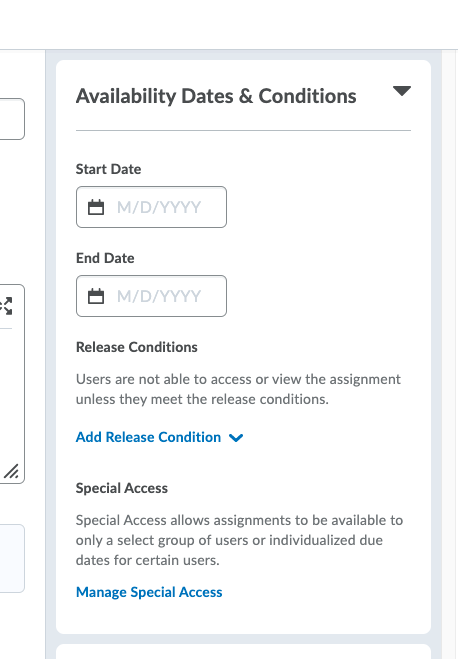
- in the pop-up screen>Click the Add Users to Special Access button
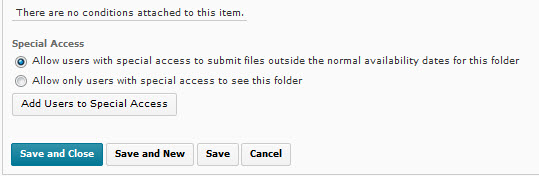
- In the Special Access Properties make the appropriate changes to the Assigment settings. For example: To extend the due date for the student, change the End Date; uncheck the Display in Schedule checkbox
- In the Users section, locate the student or students who needs special access to the Assignment> Click the checkbox the left of the student's name to make the selection > Click the Add Special Access button at the bottom of the Users list. (In the Advanced Availability section you should see the special access criteria.)
- Scroll to the bottom of page > Click Save and Close. (This is an IMPORTANT step to ensure that the special access is retained for the Assignment.)
|
|
1 (1)
Article Rating (1 Votes)
Rate this article
|
| |
|
Attachments 
There are no attachments for this article.
| Related Articles 
Publish Turnitin GradeMark Feedback
Viewed 4218 times since Wed, Jun 24, 2020
Associate an Assignment with a Grade Item
Viewed 2436 times since Fri, Feb 27, 2015
New D2L Accommodations Feature
Viewed 2496 times since Tue, May 11, 2021
|
|