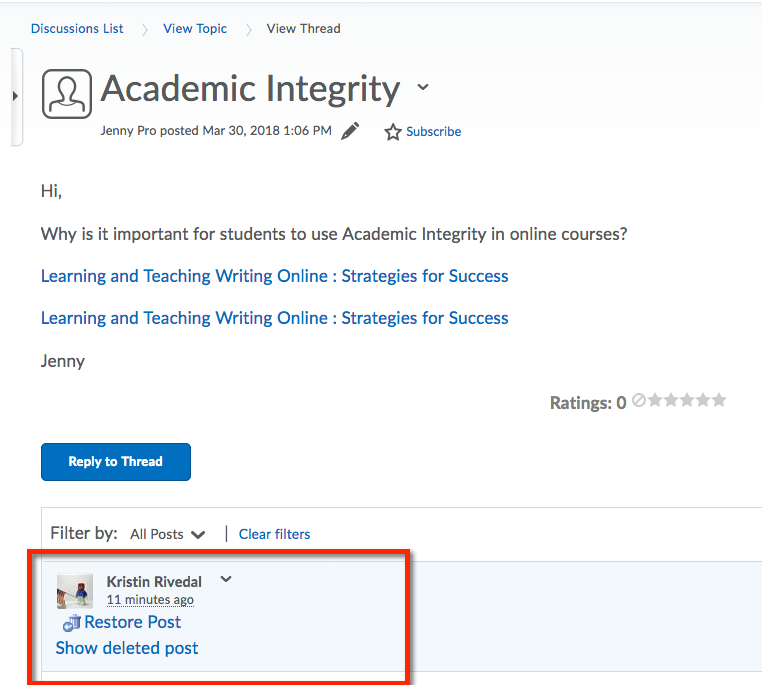Follow the directions below to remove a student's discussion thread from student view. Note that after following these directions, you, the instructor, still will be able to view the deleted thread.
Discussion Setting Updates to be able to View Deleted Threads
- Click the Discussion tool in the top navigation bar>Click the Settings icon in the upper right corner
- From the Discussion Settings window, Personal Settings section>Click the Display deleted posts checkbox>Click Save
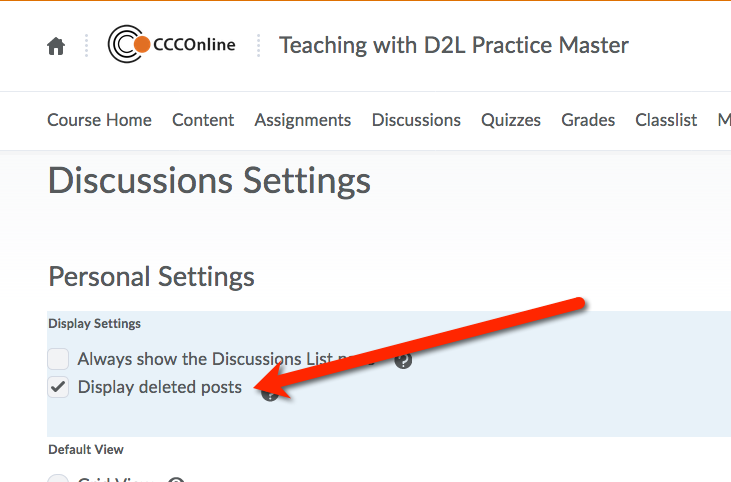
Removing a Student's Discussion Thread in Grid View
- Enter the Discussion topic that contains the student's thread that needs removed>Click the checkbox to the left of the student's thread>Click Delete, a trash can icon>Click Yes in the confirmation window to remove the thread
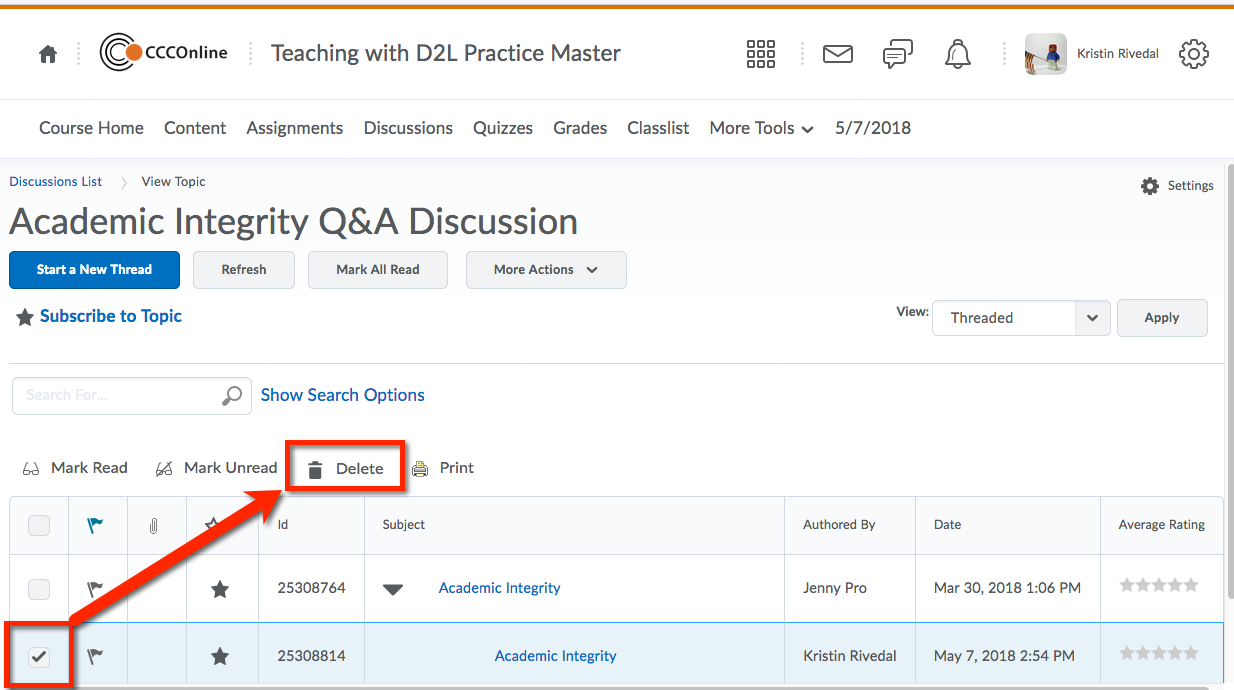
Example of deleted thread shown below--item shows with gray & strike through text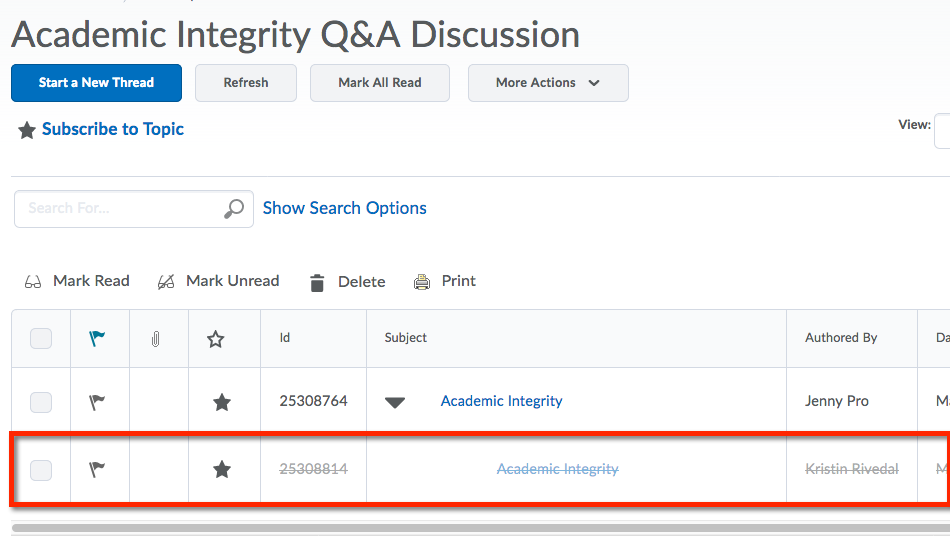
Removing a Student's Discussion Thread in Reading View
- Enter the Discussion topic that contains the student's thread that needs removed>Click the action triangle to the right of the title>Choose Delete>Click Yes in the confirmation window to remove the thread
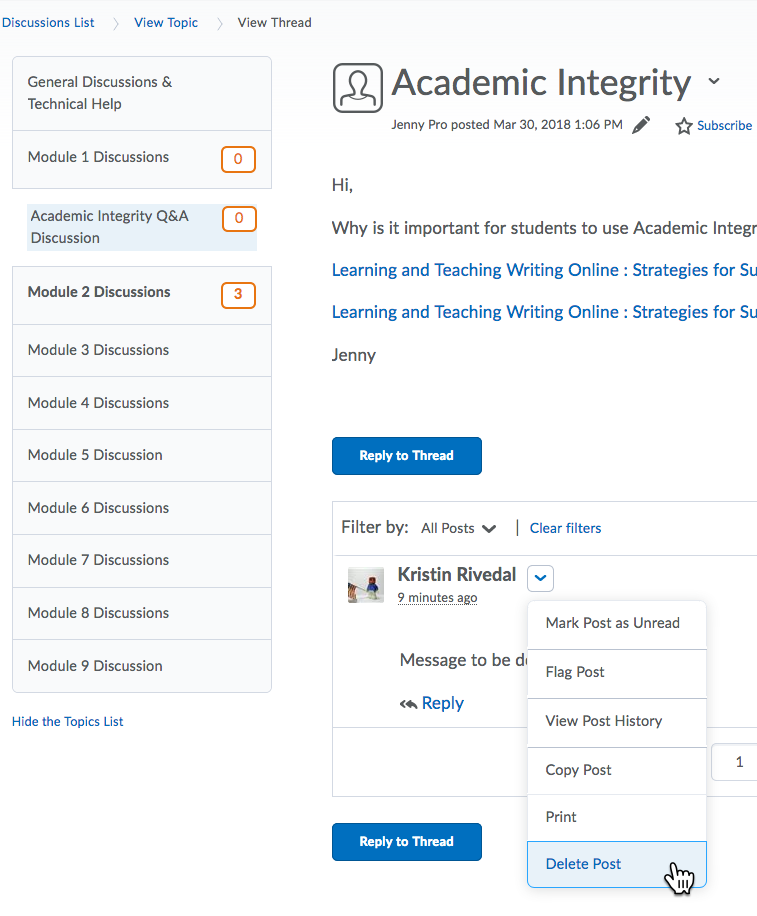
Example of deleted thread shown below--item shows with gray text & blue block