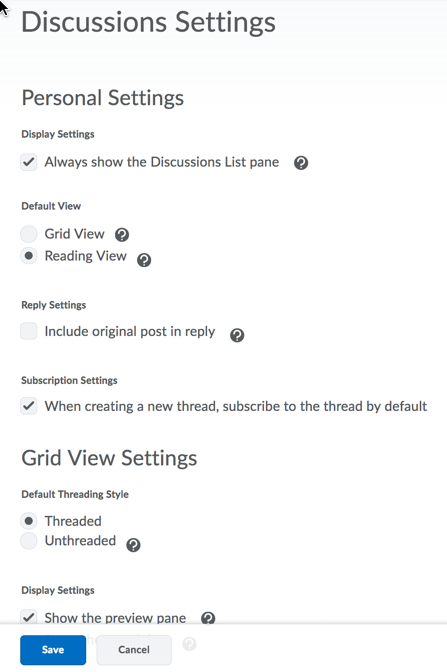| Home »
Categories
» Instructors » Support » D2L » D2L Tools » Discussions |
Discussion View Settings-Grid or Reading View |
|
Article Number: 69 | Rating: Unrated | Last Updated: Mon, Jun 18, 2018 at 3:31 PM
|
|
Click here to view a video tutorial on how to switch between the Grid and Reading View in Discussions. [The video will open in a new window,]
Update your Discussion View-Grid View or Reading View.
- Click the Discussion tool
- From the Discussion List>Click the Settings link [gear icon] in the upper right corner
- Update Discussion settings as desired>In the default view section click either Grid View or Reading View
Grid View-Selecting this option will display the discussion posts in the traditional Grid View, with post subjects displaying in a grid.
Reading View-Selecting this option will display the discussion posts in Reading View, where the entire text of a post displays for all posts.
- Click Save when updates are complete
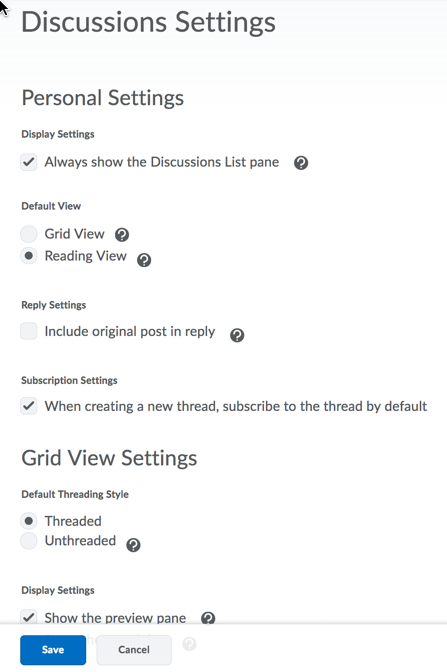
|
Posted by: Sean Renner - Mon, Dec 8, 2014 at 2:42 PM. This article has been viewed 8981 times. Filed Under: Discussions |
0 (0)
Article Rating (No Votes)
Rate this article
|
| |
|
Attachments 
There are no attachments for this article.
| Related Articles 
How to View Discussion Topic Statistics
Viewed 3648 times since Tue, Dec 4, 2018
Rubrics Functionality for Discussions
Viewed 3544 times since Tue, Jul 24, 2018
Reading and Creating Discussion Posts
Viewed 4720 times since Wed, May 13, 2015
How to restore deleted discussion postings
Viewed 4734 times since Thu, Nov 16, 2017
Display secure web connection
Viewed 23438 times since Thu, Oct 2, 2014
Navigating and Editing Discussions (video)
Viewed 3908 times since Wed, May 13, 2015
How to Create Groups for Discussions
Viewed 2413 times since Tue, Jan 7, 2020
|
|