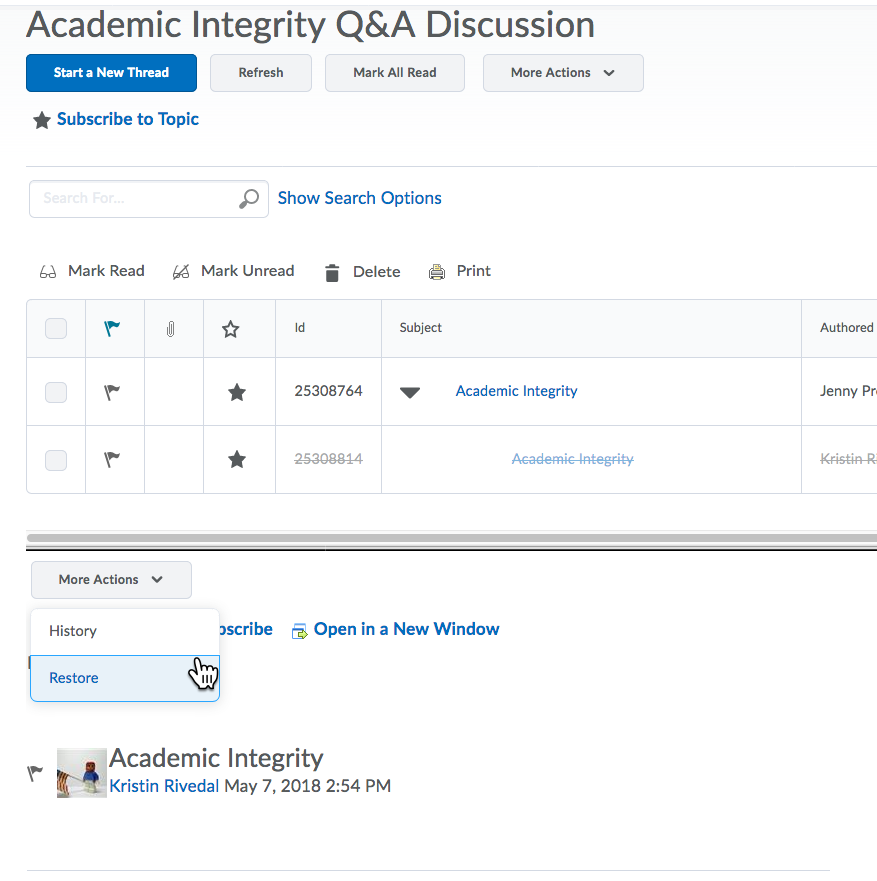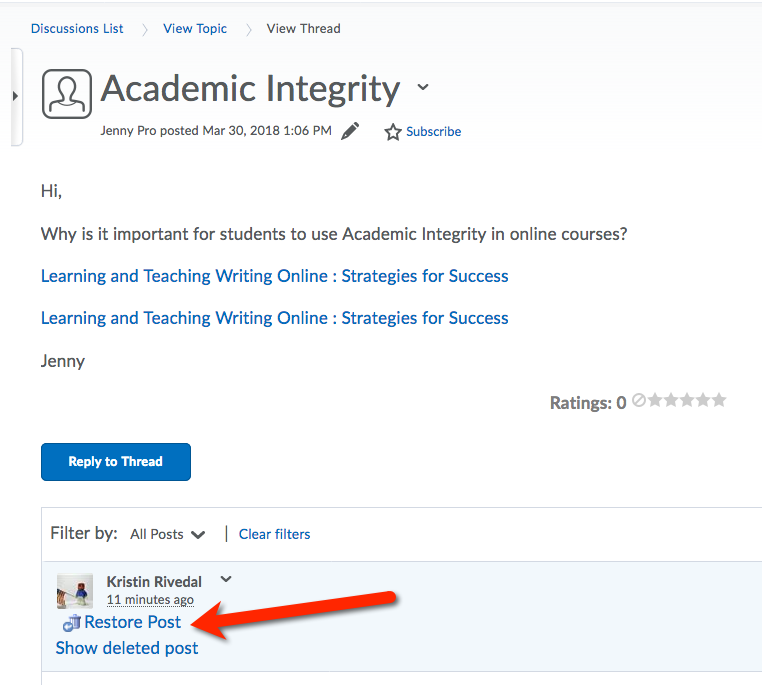| Home »
Categories
» Instructors » Support » D2L » D2L Tools » Discussions |
How to restore deleted discussion postings |
|
Article Number: 348 | Rating: Unrated | Last Updated: Mon, May 7, 2018 at 3:32 PM
|
|
In the discussions area, click on “Settings” in the upper RIGHT corner of the screen. Select the following options (you can revert to your preferred settings when done – this is just to simplify this process)
- Click the checkbox to “Display deleted posts”
To restore from Grid View:
- Navigate to the discussion topic
- Click on any message that is shown as gray with text strikethrough.
- At the top of the preview pane will be a More Actions button. Click that and choose “restore”.
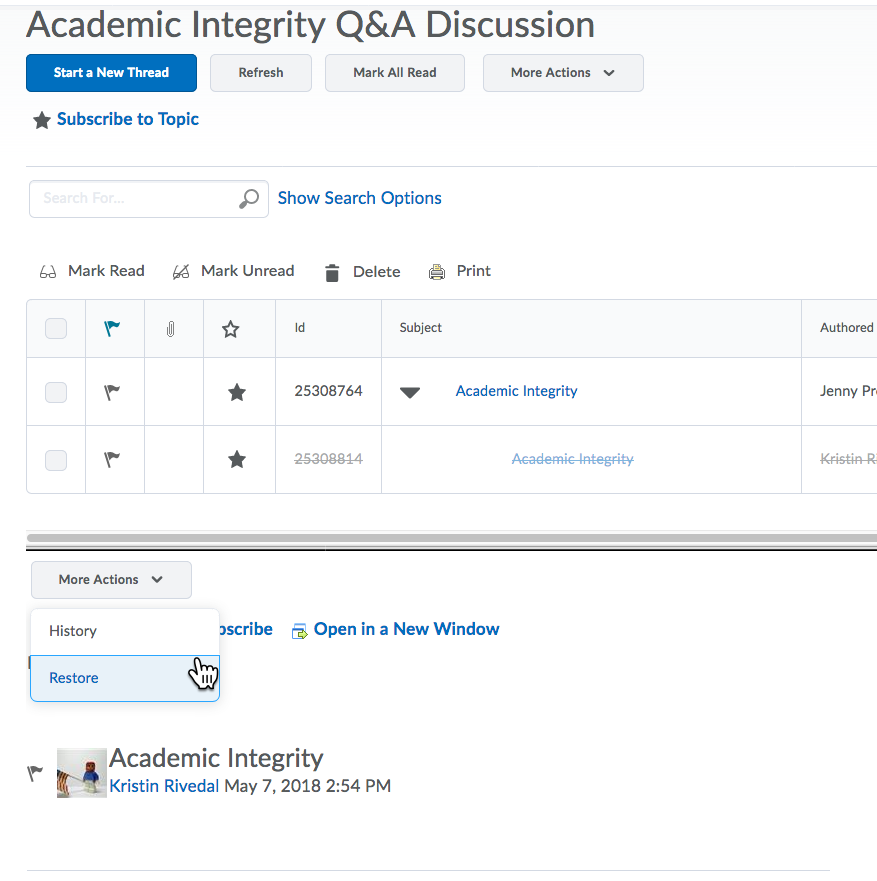
- Do this for all messages to be restored.
To restore from Reading View:
-
- Navigate to the discussion topic and to the thread where the message is to be restored.
- The post will show a "restore post" link:
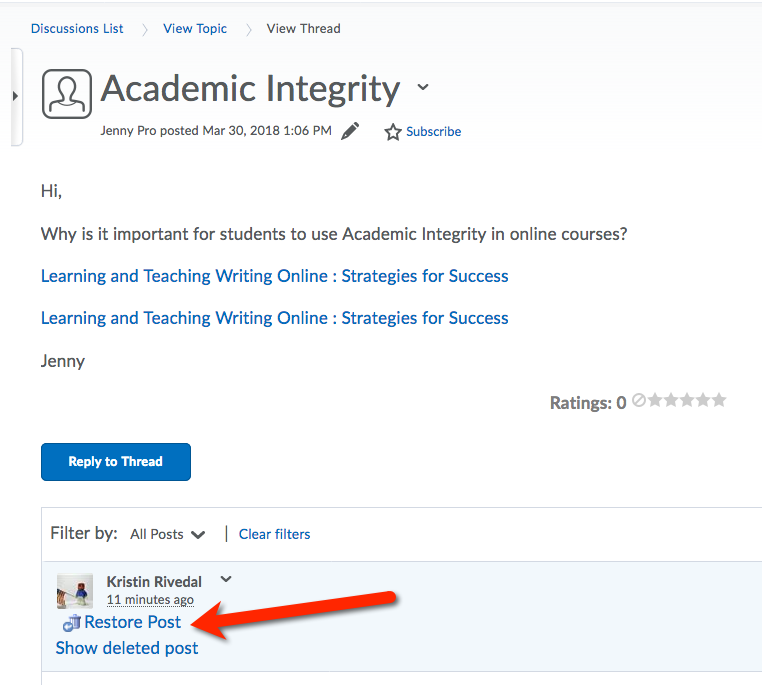
- Do this for all posts to be restored.
|
|
0 (0)
Article Rating (No Votes)
Rate this article
|
| |
|
Attachments 
There are no attachments for this article.
| Related Articles 
How to View Discussion Topic Statistics
Viewed 3658 times since Tue, Dec 4, 2018
How to Create Groups for Discussions
Viewed 2439 times since Tue, Jan 7, 2020
Rubrics Functionality for Discussions
Viewed 3554 times since Tue, Jul 24, 2018
Display secure web connection
Viewed 23459 times since Thu, Oct 2, 2014
Navigating and Editing Discussions (video)
Viewed 3925 times since Wed, May 13, 2015
Reading and Creating Discussion Posts
Viewed 4740 times since Wed, May 13, 2015
|
|