Allow a Student Special Access to Submit a Quiz
NOTE: As of May 2021 there is a new accommodations feature through Classlist, which allows you to give extra time on all quizzes to individual students in a course. If you set special access for quiz time duration for a student, AND you also have an overall accommodation set for them via this new Classlist feature, the one you have most recently edited will be the one that sticks.
- Click the Quizzes tool
- From the Quiz List section > Click the Quiz title that the student needs access to
- Click the Restrictions tab
- Scroll to the bottom of the window to the Special Access section
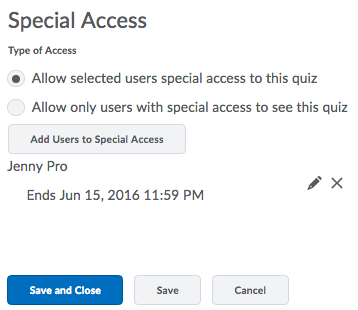
- Click the Allow selected users special access to this quiz radio button (Note: choosing Allow only users with special access to see this quiz may interrupt access for other students in the course if the due date has not passed.)
- Click the Add Users to Special Access button
- In the Special Access Properties make the appropriate changes to the quiz settings. For example: To extend the due date for the student, change the End Date; uncheck the Display in Schedule checkbox
- To increase the allotted amount of time on the exam such as double time on the quiz, click the Enforced time limit radio button in the Timing section>Set the new allotted time
- In the Users section, locate the student or students who needs special access to the quiz > Click the checkbox the left of the student's name to make the selection > Click the Add Special Access button at the bottom of the Users list. (In the Advanced Availability section you should see the special access criteria.)
- Scroll to the bottom of page > Click Save and Close. (This is an IMPORTANT step to ensure that the special access is retained for the Quiz.)










