- Click on Quizzes at the top of your course home page.

- Click on 'New Quiz'.

- Name your quiz and assign a Category, if applicable. Click 'Save'.
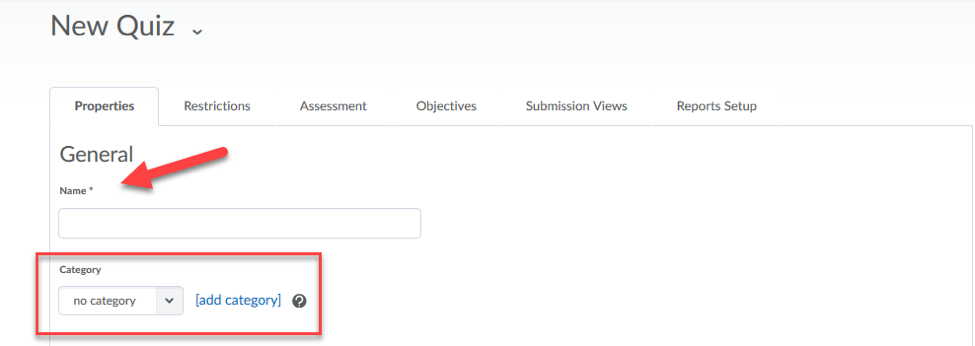
- Click on 'Add/Edit Questions'.
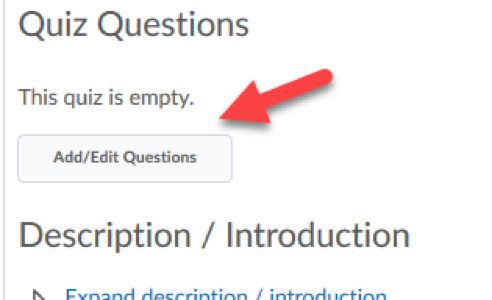
- Click on 'New' and then 'Written Response'.
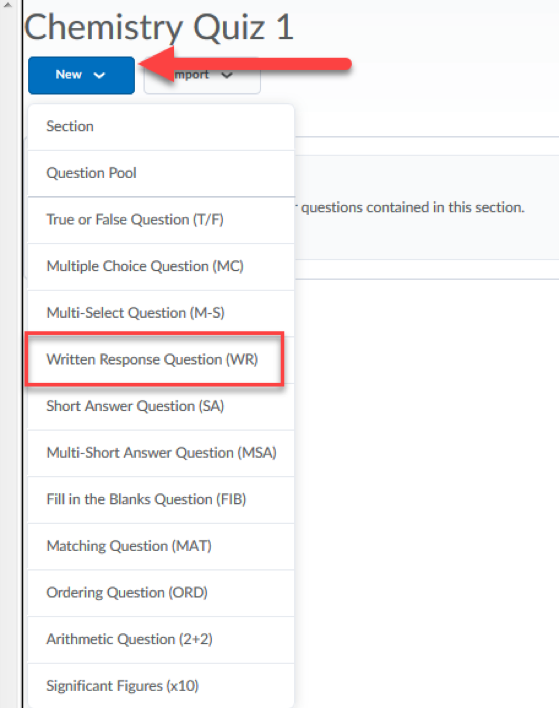
- Click on 'Enable HTML Editor for student responses.' You'll see the HTML Editor appear on the right.
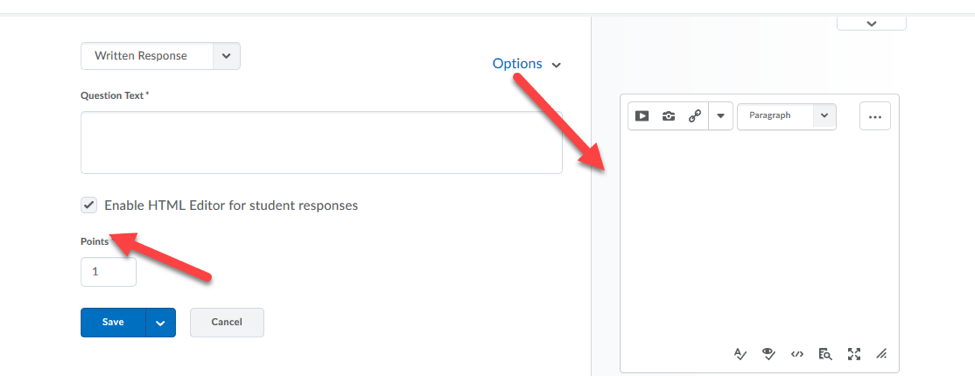
- Provide instruction in the 'Question Text' on the left, and then click on the 'Insert Equation' button to enter your question. Click 'Insert'.
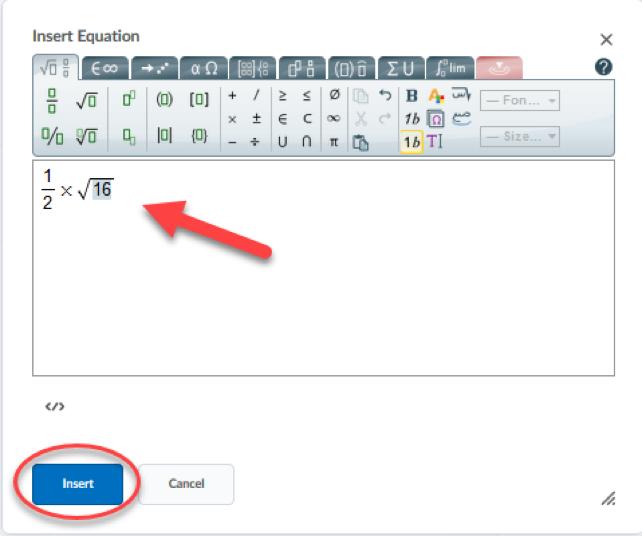
- Click 'Save'.
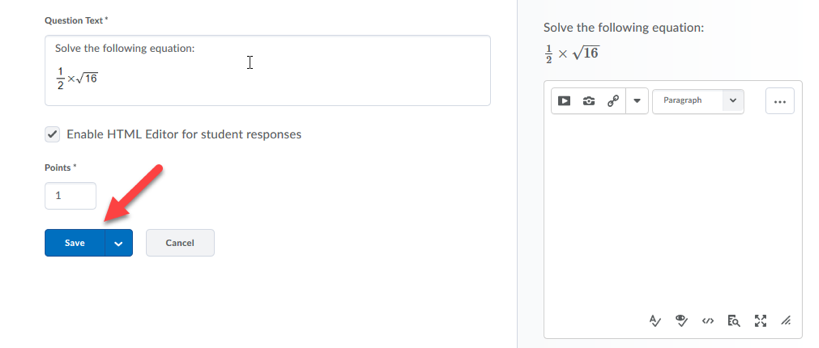
- Once you've entered all of your questions, hit 'Done Editing Questions'.

| Home » Categories » Instructors » Support » D2L » D2L Tools » Quizzes | |||
Setting up Questions to Allow Students to Use the Equation Editor |
|||
|
Article Number: 385 | Rating: Unrated | Last Updated: Thu, Sep 27, 2018 at 12:33 PM
|
|||
|
| |||
Attachments

There are no attachments for this article.
| |||
How to Make Sure Quiz Grades are Published
Viewed 2450 times since Wed, Apr 22, 2020
How to Grade Long Answer/Written Response Questions in Quizzes
Viewed 5752 times since Wed, Sep 14, 2016
Change the Quiz Submission View to Show the Correct Answers
Viewed 11661 times since Wed, Oct 1, 2014
New D2L Accommodations Feature
Viewed 2496 times since Tue, May 11, 2021
Editing Quiz Settings
Viewed 1780 times since Mon, May 18, 2015
Reset a Quiz Attempt for an in Progress Quiz
Viewed 4183 times since Tue, Sep 16, 2014
Allow a Student Special Access to Submit a Quiz
Viewed 2817 times since Tue, Sep 16, 2014
Force Submit an In Progress Quiz?
Viewed 3430 times since Fri, Oct 10, 2014
To correct the grading of multiple quiz attempts for a single question:
Viewed 3071 times since Mon, Feb 15, 2016
|









