Step 1: Open the Quizzes tool
Step 2: Click the action triangle to the right of the quiz title > Click Grade
Step 3: Click Show Search Options
Step 4: From the User tab > Click the Restrict To dropdown box select Users with attempts in progress > Click the Search button above (look for the magnifying glass)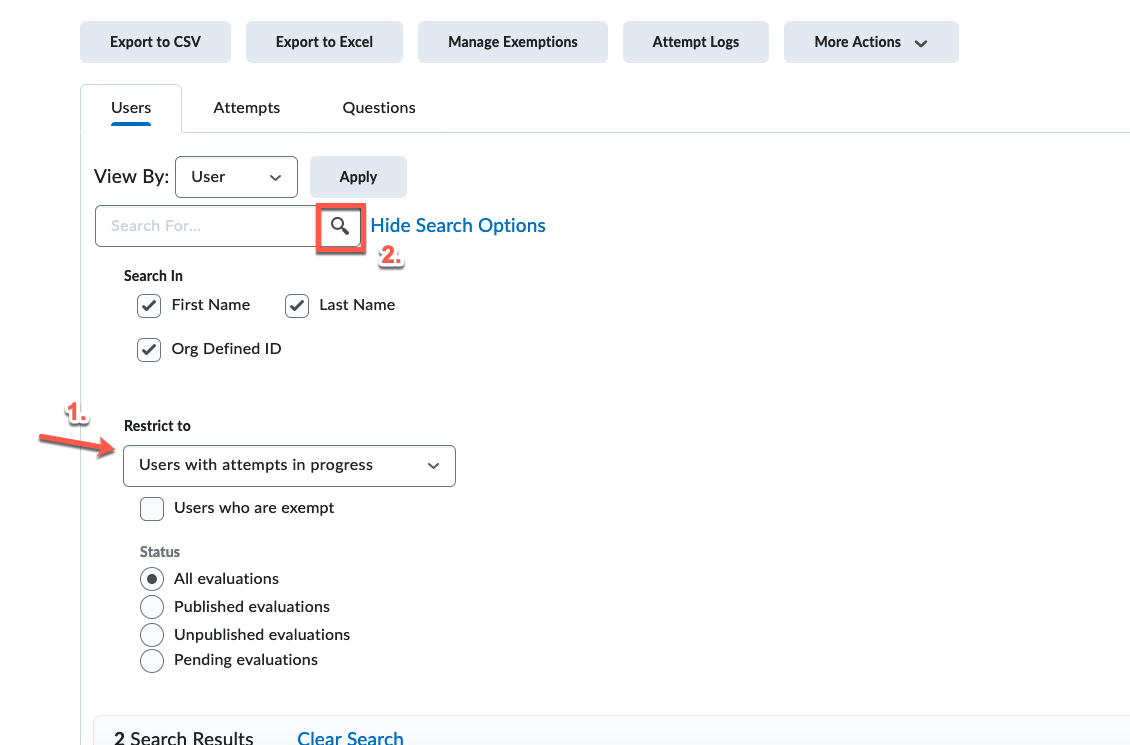
Step 5: Locate the student who has the attempt In Progress
Step 6: Below the students name locate the Attempt>Click the Enter Quiz as User icon (look for the "2 people" icon)
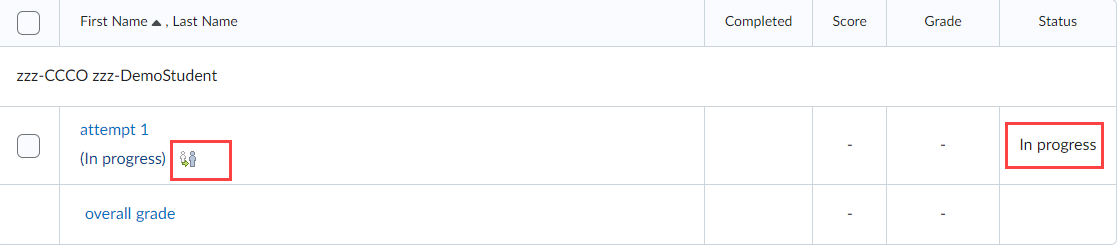
In the Confirmation window > Click Yes to enter the quiz as the student
Step 7: After the student's quiz loads, scroll to the bottom of the screen > Click the Go To Submit Quiz button located in the lower right corner
Step 8: From the Quiz Submission Confirmation window > Click Submit Quiz button. Click Submit Quiz.
Step 9: Review the student's score from the Quiz Attempt window










