- Click Quizzes Tool
- Locate the Quiz in the list, from the action triangle > Click Grade
- In the Restrict To drop box arrow > Select Users with attempts in progress
- Click the Search icon (look for the magnifying glass)
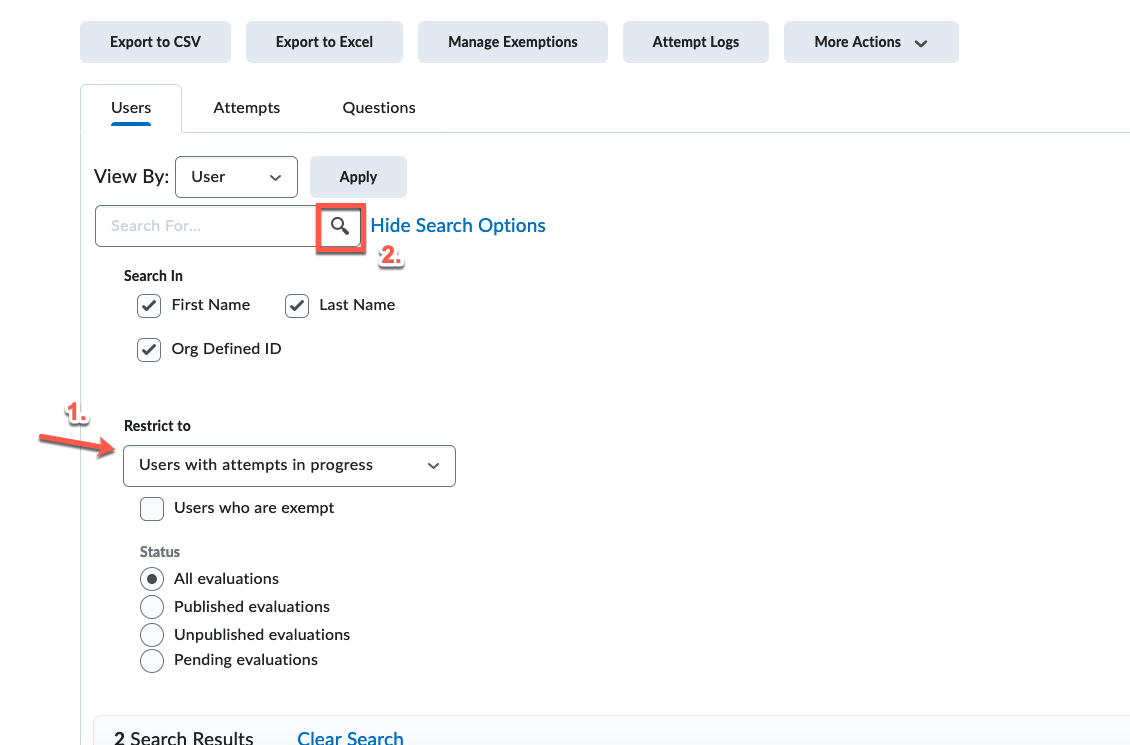
- Scroll to the bottom of the window and find the student's Attempt In Progress
- Click the checkbox to the left of the students name > Click the trash can to Reset the Attempt
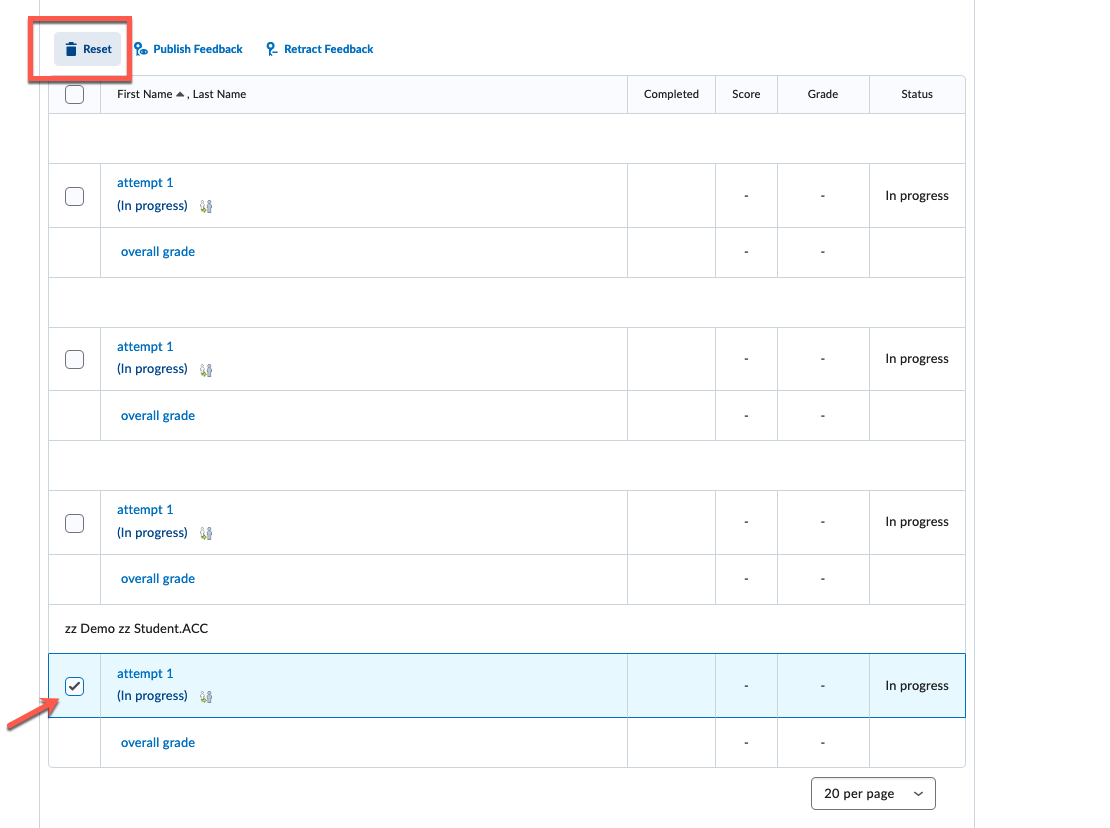
- Note: If you do not see a trash can follow these steps: Click the More Actions link at the top of the window and choose Display Options > From the Display Options Dialog box > Click the Allow Reset checkbox > Click Save.
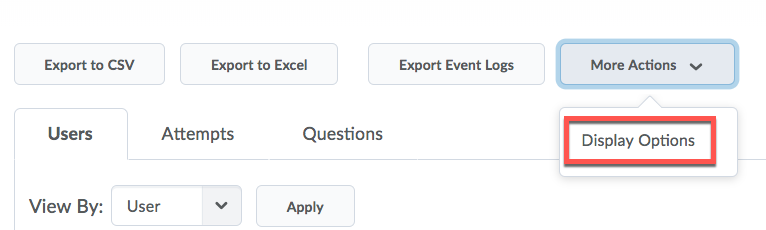
- Click Yes to proceed
| Home » Categories » Instructors » Support » D2L » D2L Tools » Quizzes | |||
Reset a Quiz Attempt for an in Progress Quiz |
|||
|
Article Number: 37 | Rating: 5/5 from 1 votes | Last Updated: Mon, Mar 13, 2023 at 3:50 PM
|
|||
|
| |||
Attachments

There are no attachments for this article.
| |||
Setting up Questions to Allow Students to Use the Equation Editor
Viewed 3378 times since Thu, Sep 27, 2018
How to Grade Long Answer/Written Response Questions in Quizzes
Viewed 5752 times since Wed, Sep 14, 2016
How to Make Sure Quiz Grades are Published
Viewed 2450 times since Wed, Apr 22, 2020
To correct the grading of multiple quiz attempts for a single question:
Viewed 3072 times since Mon, Feb 15, 2016
Editing Quiz Settings
Viewed 1780 times since Mon, May 18, 2015
Force Submit an In Progress Quiz?
Viewed 3431 times since Fri, Oct 10, 2014
Allow a Student Special Access to Submit a Quiz
Viewed 2817 times since Tue, Sep 16, 2014
New D2L Accommodations Feature
Viewed 2496 times since Tue, May 11, 2021
Change the Quiz Submission View to Show the Correct Answers
Viewed 11662 times since Wed, Oct 1, 2014
|









