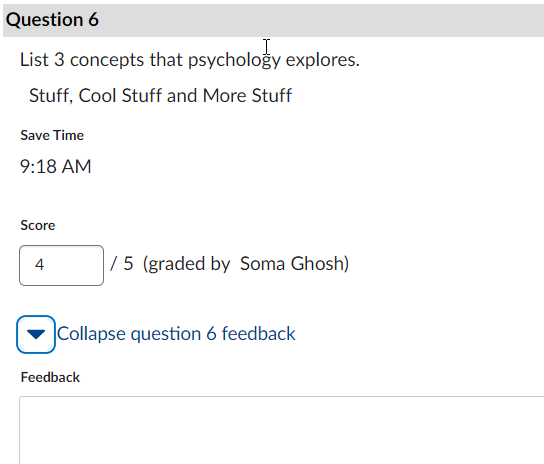| Home »
Categories
» Instructors » Support » D2L » D2L Tools » Quizzes |
How to Grade Long Answer/Written Response Questions in Quizzes |
|
Article Number: 252 | Rating: 2.3/5 from 3 votes | Last Updated: Wed, May 3, 2023 at 9:31 AM
|
|
To grade long answer/written response questions in a D2L quiz complete the following steps:
- From the Quizzes tool locate the quiz that contain the written responses that need to be assessed. Click the dropdown menu to the right of the title>Choose Grade
- Select the Attempt X link to review the student's quiz submission
- Scroll down the page to locate the written responses in the quiz>Evaluate the student's response, enter the student's points in the Score box>leave feedback in the Feedback window by clicking Expand question feedback, complete this process for all long answer questions
- When finished scoring all written responses>Click Publish
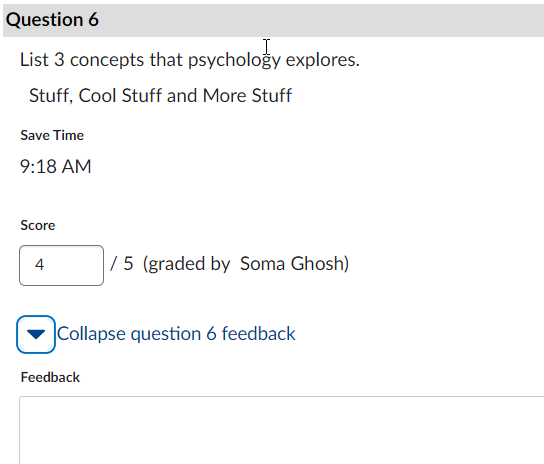
|
Posted by: Amy Sorensen - Wed, Sep 14, 2016 at 2:00 PM. This article has been viewed 5753 times. Filed Under: Quizzes |
2.33 (3)
Article Rating (3 Votes)
Rate this article
|
| |
|
Attachments 
There are no attachments for this article.
| Related Articles 
Force Submit an In Progress Quiz?
Viewed 3431 times since Fri, Oct 10, 2014
New D2L Accommodations Feature
Viewed 2496 times since Tue, May 11, 2021
How to Make Sure Quiz Grades are Published
Viewed 2450 times since Wed, Apr 22, 2020
Editing Quiz Settings
Viewed 1780 times since Mon, May 18, 2015
|
|